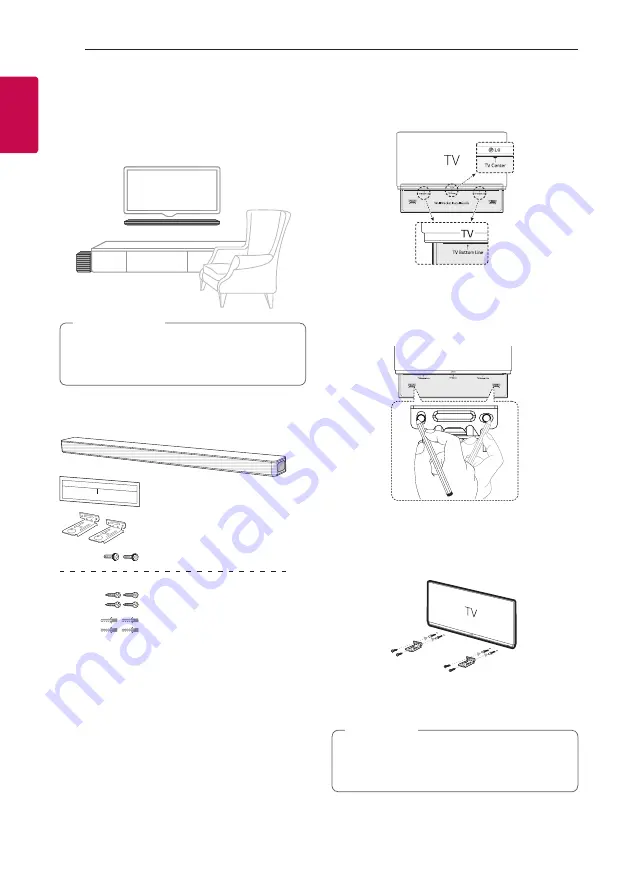
Getting Started
14
Getting Star
ted
1
Mounting the main unit
on a wall
You can mount the main unit on a wall.
Because it is difficult to make a connection after
installing this unit, you should connect the cables
before installation.
>
Caution
Preparation materials
Unit
Wall bracket install guide
Screws
Screws (
A
)
Wall plug
Wall bracket
(Not supplied)
1. Match the TV’s BOTTOM EDGE of Wall bracket
install guide with the bottom of TV and attach to
the position.
2. When you mount it on a wall (concrete), use the
wall plugs. You should drill some holes. A guide
sheet (Wall bracket install guide) is supplied to
drill. Use the sheet to check the point to drill.
3. Remove the Wall bracket install guide.
4. Fix the brackets with screws (
A
) as shown in the
illustration below.
Screws (
A
) and Wall Plugs are not supplied for
mounting the unit. We recommend the Hilti
(HUD-1 6 x 30) for the mounting.
,
Note















































