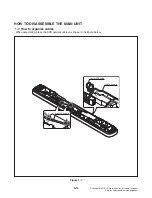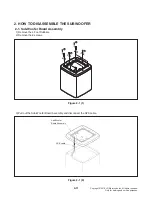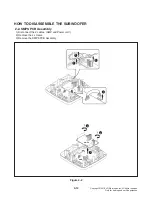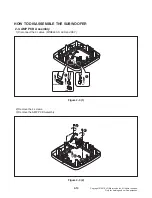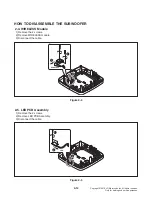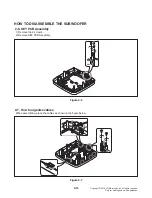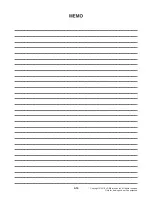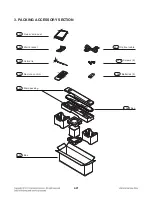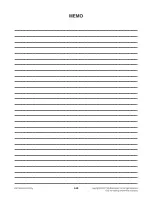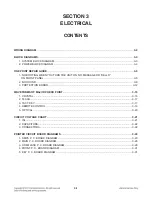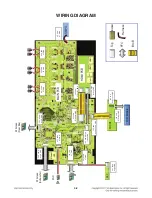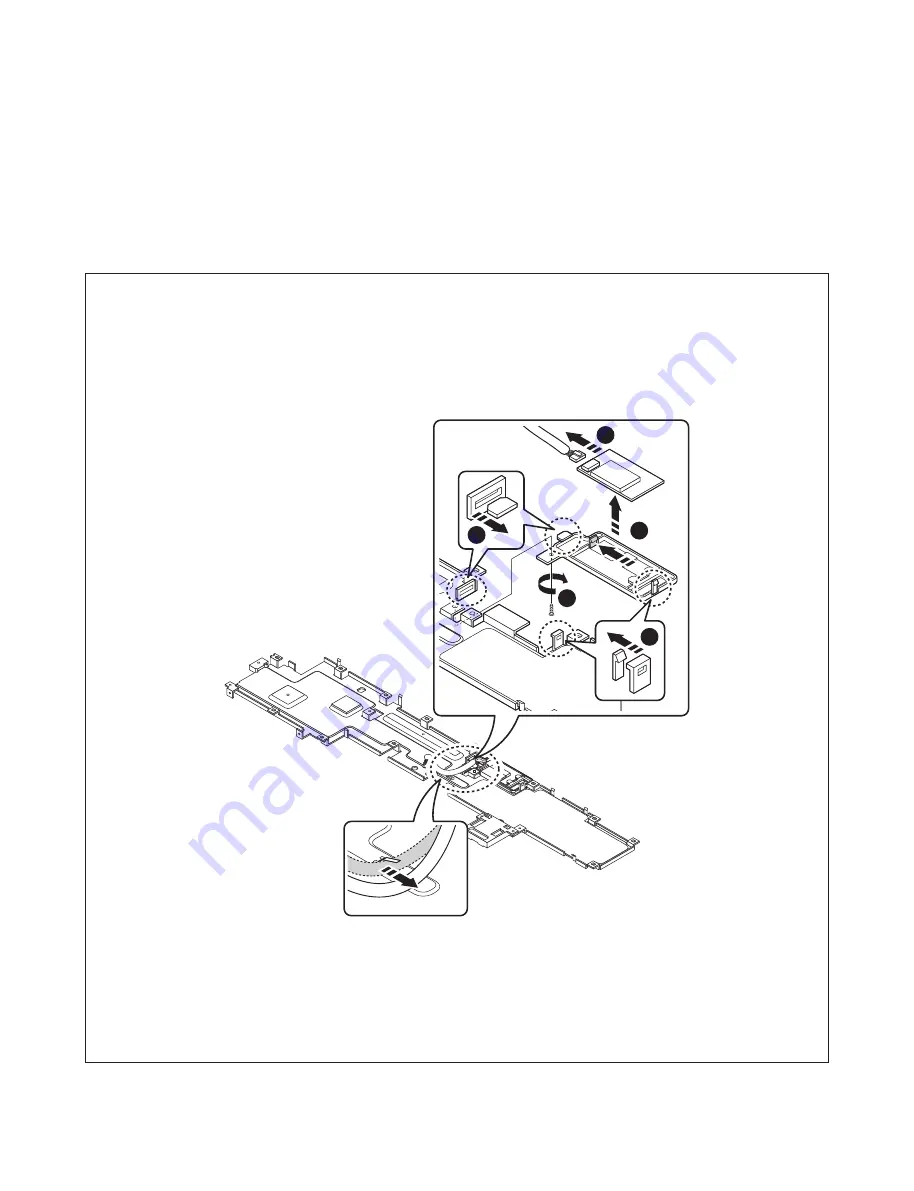Summary of Contents for SJ9
Page 37: ...2 22 ...
Page 53: ...3 16 CRYSTAL Fig 1 4 Crystal X601 25 MHz Fig 1 3 Crystal X603 12 288 MHz 3 4 3 4 ...
Page 57: ...3 20 13 14 5 OPTICAL Fig 5 2 Optical Opt Det Fig 5 1 Optical Opt In 13 14 ...
Page 60: ...3 26 3 25 2 MAIN P C BOARD DIAGRAM TOP VIEW ...
Page 61: ...3 28 3 27 MAIN P C BOARD DIAGRAM BOTTOM VIEW ...
Page 62: ...3 30 3 29 3 HDMI JACK P C BOARD DIAGRAM TOP VIEW BOTTOM VIEW ...
Page 73: ...4 10 7 6 3 VOLTAGE Fig 3 2 Woofer 12 VA Fig 3 1 Woofer PVDD 6 7 ...
Page 74: ...4 11 9 8 VOLTAGE Fig 3 4 Woofer 3 3V_PWM Fig 3 3 Woofer 3 3 VA 8 9 ...
Page 75: ...4 12 10 11 4 AMP VOLTAGE Fig 4 2 AMP 12 V Fig 4 1 AMP PVDD 10 11 ...
Page 76: ...4 13 13 12 5 PWM Fig 5 2 Woofer PWM SW Signal Fig 5 1 Woofer PWM SW Signal 12 13 ...
Page 77: ...4 14 14 15 6 LED Fig 6 2 Pairing On Status Green LED Fig 6 1 Pairing Off Status Red LED 14 15 ...
Page 80: ...4 20 4 19 2 WOOFER AMP P C BOARD 3 WOOFER KEY P C BOARD TOP VIEW BOTTOM VIEW ...
Page 81: ...4 22 4 21 ...