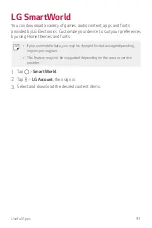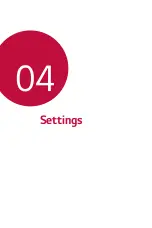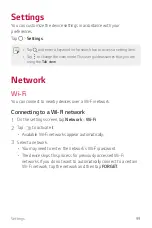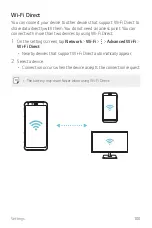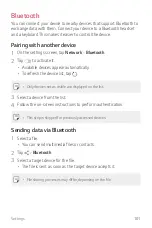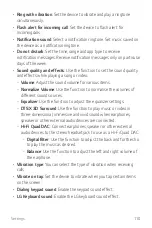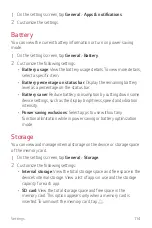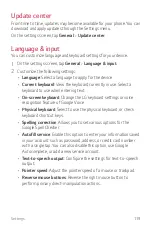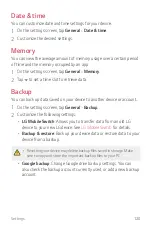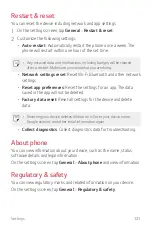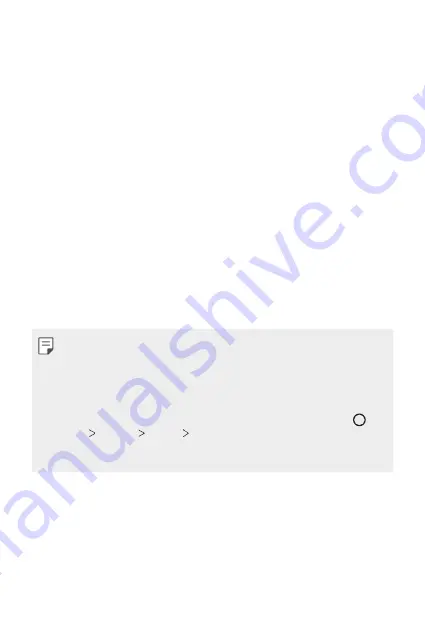
Settings
111
•
Touch sound
: Enable the sound effect to play when tapping an item.
•
Screen lock sound
: Enable the sound effect to play when the screen is
locked or unlocked.
Display
The Display category allows you to manage various display settings.
On the settings screen, tap
Display
and customize the following settings:
•
Home screen
: Customize settings for the Home screen. See
for details.
•
Wallpaper & theme
: Select wallpaper, theme and icon styles for your
device.
•
Font
: Change the font size, boldness, or type.
•
Home touch buttons
: Rearrange Home touch buttons or change their
background colors.
•
App scaling
: Adjust the screen size of apps.
Aspect ratio
•
This device uses 18:9 aspect ratio.
- Some downloaded apps may not support 18:9 aspect ratio.
In this case, select the most optimal screen ratio for the app or
consult the app provider for more information.
- You can select the aspect ratio for individual apps by tapping
Settings
Display
App scaling
. Select an app, and select the
desired aspect ratio from
None (Original)
,
Compatibility (16:9)
,
Standard (16.7:9)
, and
Full screen (18:9)
.
•
Display size
: Set the items on the screen to a size that is easy for you
to see. Some items may change position.
•
Comfort view
: Set the device to reduce amount of blue light on screen
to reduce eye strain.
•
Brightness
: Use the slide bar to change the device’s screen brightness.
To automatically adjust screen brightness according to ambient light
intensity, tap the
Auto
switch.
Summary of Contents for Q7+
Page 6: ...Custom designed Features 01 ...
Page 24: ...Basic Functions 02 ...
Page 60: ...Useful Apps 03 ...
Page 99: ...Settings 04 ...
Page 123: ...Appendix 05 ...
Page 134: ...For Your Safety 06 ...
Page 159: ...LIMITED WARRANTY USA 07 ...
Page 166: ......