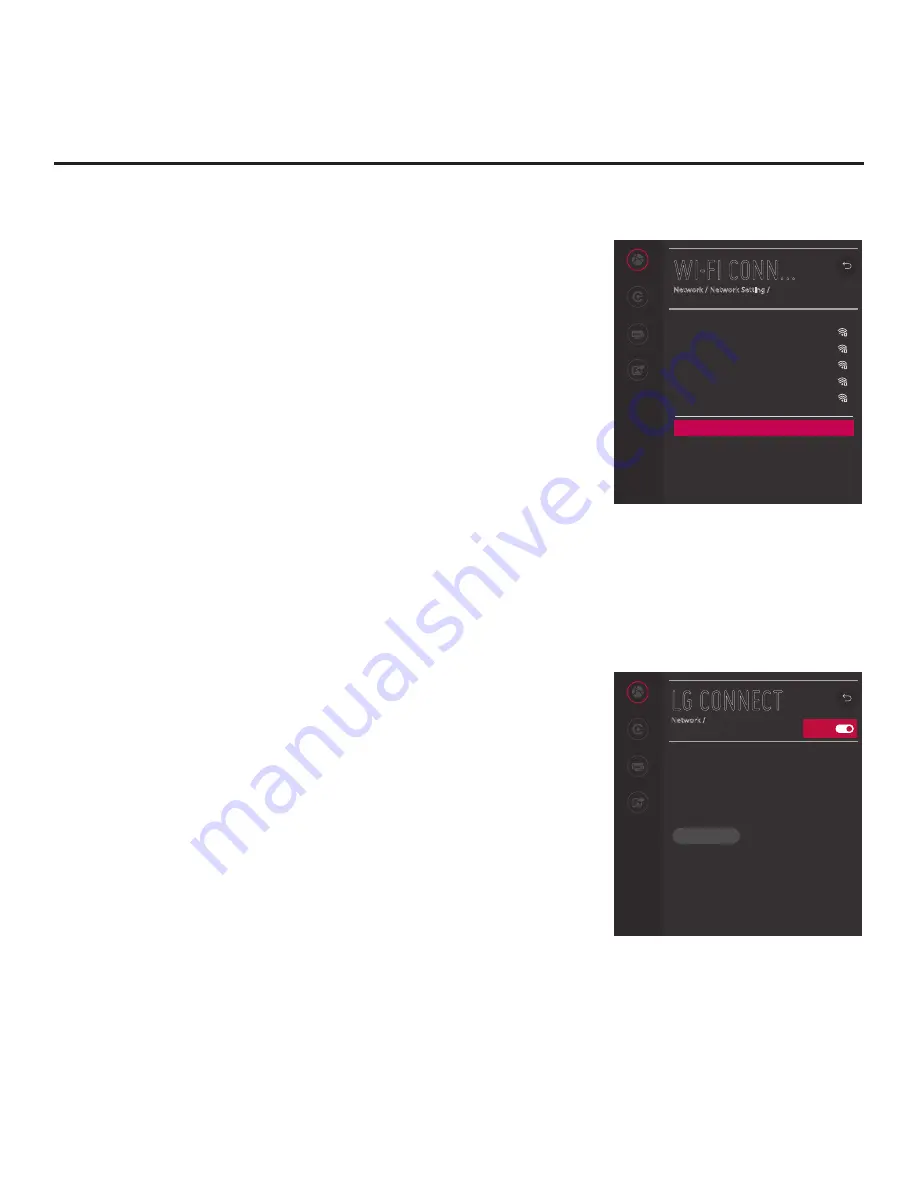
70
206-4350
IP Environment Setup (Cont.)
(Continued from previous page)
4. Follow the on-screen instructions to complete the appropriate
network configuration. Use the Installer Remote to navigate between
fields and make entries, etc.
Note:
As with a wired connection, you will have the option to
enable/disable IPv6 or specify static IP configuration data for this
network connection. Once the initial connection is established, you
can select
Advanced Wi-Fi Settings
(initially greyed out) at the
bottom of the Wi-Fi Connection screen to view the IP configuration
data. In the Advanced screen, select
Edit
and press the Wheel
(
OK
) button,
and then change the IPv6 status and/or modify the
IP data, as required. See steps 4 and 5 of the wired connection
procedure above for further information on the Edit screen fields.
5. Once the wireless network configuration is complete, use the
arrow keys on the Installer Remote to return to the IP Environment
Menu, as necessary, or press
BACK/EXIT
to return to the previous
Network Menu level(s) and/or exit the IP Environment Menu.
LG Connect
LG Connect allows guests to use LG webOS Connect apps to pair
the TV with a mobile device, which can then be used to access and
control TV features (i.e., the device may be used as a mobile remote).
LG Connect requires that both the TV and the mobile device be on the
same Wi-Fi network.
This menu enables you to turn LG Connect either on (default) or off. It
also allows you to delete all existing stored device pairings.
1. With the Network Menu on display, use the arrow keys on the
Installer Remote to select
LG Connect
. Then, press the Wheel
(
OK
) button.
2. When you initially access the LG Connect screen, the On/Off
toggle button at the top right of the screen is selected/highlighted
by default. Press the Wheel (
OK
) button on the Installer Remote
to turn on LG Connect.
3. If you wish to delete all stored device pairings, turn on LG
Connect as described in the previous step (if it is not on already),
select/highlight the
REVOKE PAIRING
button, and press the Wheel
(
OK
) button on the Installer Remote. At the prompt for confirmation,
either select
YES
and press the Wheel (
OK
) button
to delete the
list of paired devices, or select
NO
and press the Wheel (
OK
) button
to return to the LG Connect Menu without deleting stored pairings.
Note:
See “Configuring a Wi-Fi Network Connection” above for
information configuring the wireless network connection.
Note:
The REVOKE PAIRING button is only available/displayed
when LG Connect is turned on.
WI-FI CONN...
Network / Network Setting /
AAA
BBB
CCC
DDD
EEE
Add a hidden wireless network
Connect via WPS PBC
Connect via WPS PIN
Advanced Wi-Fi Settings
Network
Pro:Centric
Portal Settings
Media Share
On/Off
Network
Pro:Centric
Portal Settings
Media Share
LG CONNECT
Network /
Connect an app on your mobile device that
supports LG Connect to the TV and start to
enjoy playing mobile photos and music or even
control your TV. If you turn on LG Connect
Apps feature, you will be able to either accept
or deny connection requests from mobile
devices.
REVOKE PAIRING






























