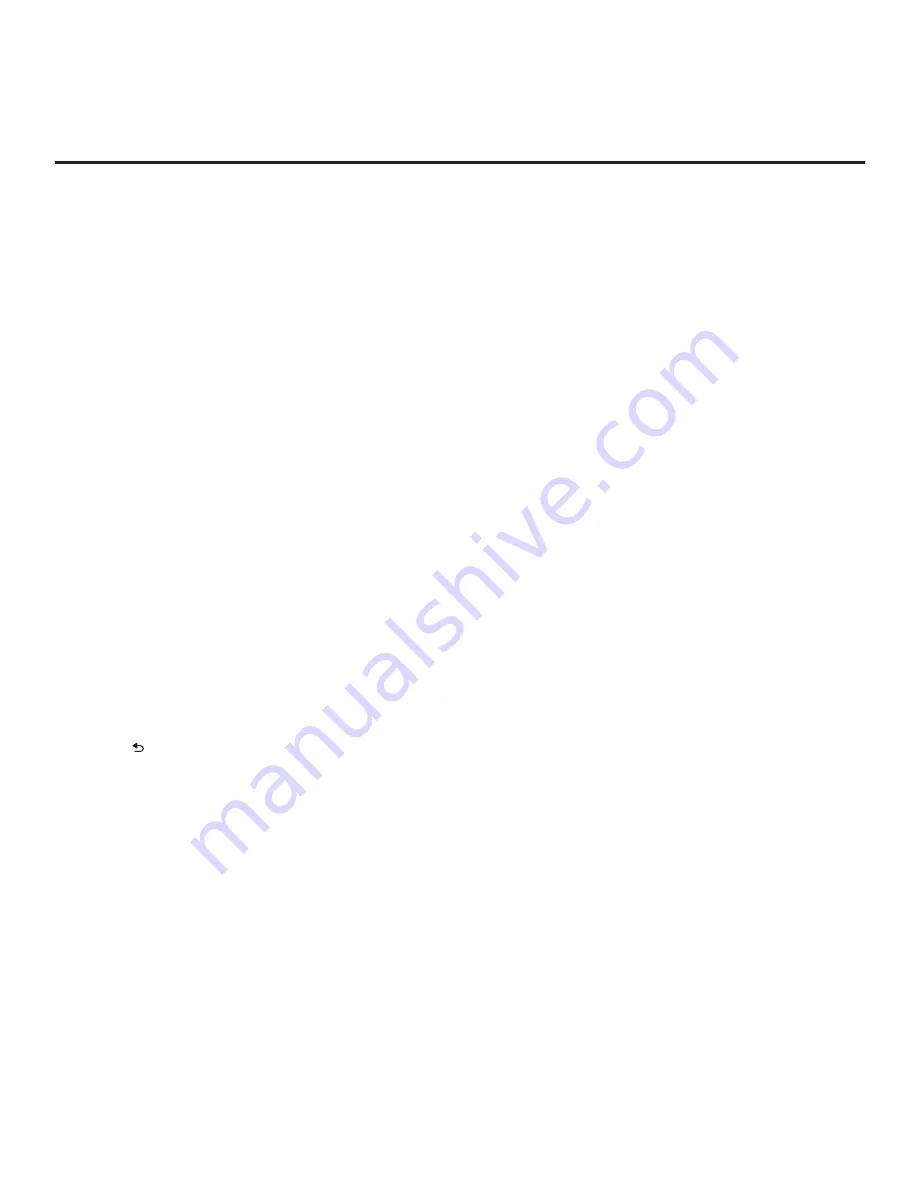
77
206-4354
IP Environment Setup (Cont.)
(Continued from previous page)
• the arrow keys to select the appropriate alphanumeric characters
from the pop-up virtual keyboard displayed at the bottom of
the screen. When you are done, select
Enter
from the virtual
keyboard, and then press
OK
on the Installer Remote.
• When you have entered all the beacon identification data, select
the
OK
button at the bottom of the menu, and then press
OK
on
the Installer Remote.
• At the prompt for broadcast confirmation, select either
Yes
to
broadcast the Beacon or
No
if you do not want to broadcast the
Beacon.
5. If desired, you can specify a name for this TV so that it is easy
to identify and differentiate from other TVs for which sharing has
been/will be enabled.
Note:
By default, the TV name is the TV’s serial model
name. However, if a room number is specified in the EZ-Manager
Wizard or in the General Menu / Room Info screen, the TV name is
changed to the room number.
To edit the TV name, use the Up/Down arrow keys to select the
TV Name
field, and then press
OK
. You can then use the number
keys on the Installer Remote to direct enter a numeric TV name, or
you can use the arrow keys to select the appropriate alphanumeric
character(s) from the pop-up virtual keyboard at the bottom of the
screen. When you are done, select
Enter
from the virtual keyboard,
and then press
OK
on the Installer Remote.
6. Once all fields are completed as required, use the arrow keys on the
Installer Remote to return to the IP Environment Menu, as necessary,
or press to exit the IP Environment Menu.
Note:
While Smart Share, Screen Share, Media Renderer, DIAL, and
Beacon settings are clonable, SoftAP settings, as well as the TV name
cannot be cloned.






























