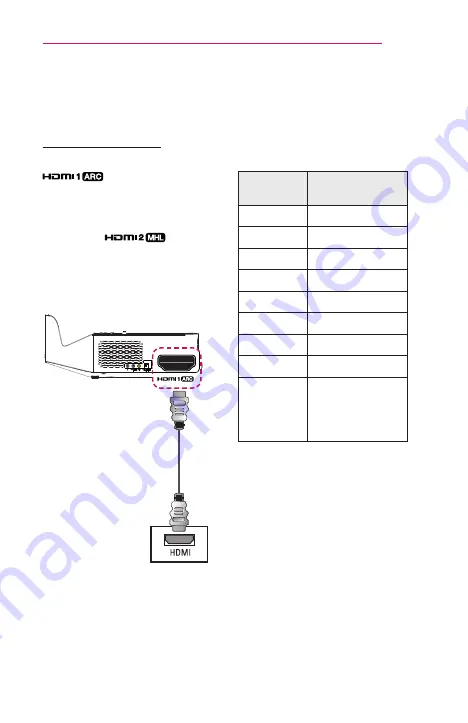
127
CONNECTING DEVICES
Connecting a Laptop
You can connect the projector to a
laptop to use various functions.
HDMI Connection
Using an HDMI cable, connect the
port of the projector
to the HDMI output port of your
laptop. Both video and audio are
output at the same time. You can
also use the
.
Press the
INPUT
button on the
remote control to select
HDMI
.
You can connect with any HDMI
input port.
Optional Extras
The table below shows examples
of switching the output. For
more information, refer to the
External Output
,
Connecting to
an External Monitor
, or similar
sections of the owner's manual of
your computer.
Brand
Switching
Output
NEC
[Fn]+[F3]
Panasonic
[Fn]+[F3]
Toshiba
[Fn]+[F5]
IBM
[Fn]+[F7]
Sony
[Fn]+[F7]
Fujitsu
[Fn]+[F10]
LG
[Fn]+[F7]
Samsung
[Fn]+[F4]
Macintosh
Adjust the control
panel to enable
mirroring after
start-up.
















































