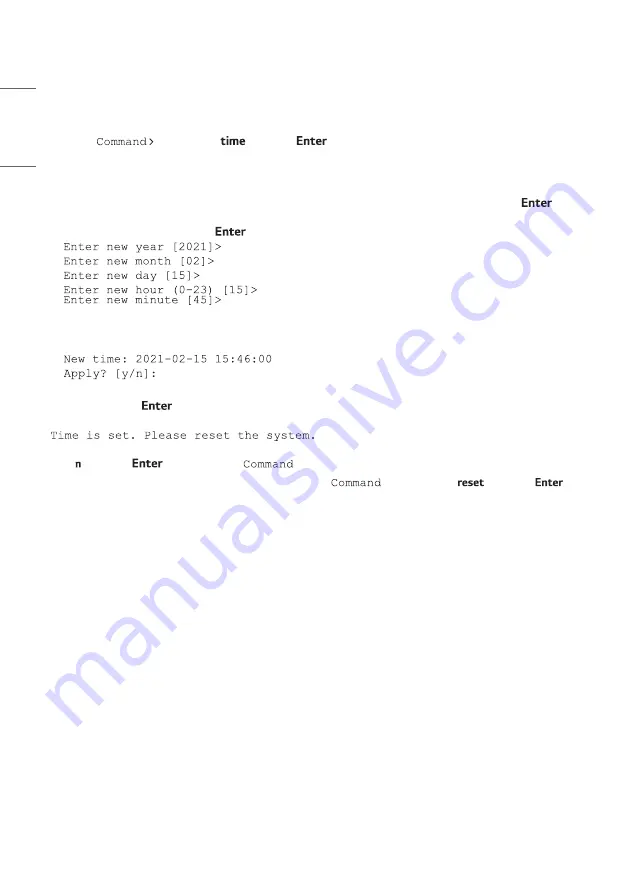
34
ENGLISH
Set the Date and Time
By default, the PCS500R is synchronized with an NTP server and configured for the US Eastern time zone. If the
PCS500R is connected to the Internet, the NTP client will periodically update the time setting on the PCS500R.
If the PCS500R is not connected to the Internet, you also have the option to specify date and time data manually.
Refer to “Set the Time Zone” above for information on setting the time zone.
1 Log in to the PCS500R as described on page 25.
2 At the
prompt, type
and press
.
The system will display the current time (for example: Current time: 2021-02-15 15:45:44) and then initiate a
series of prompts to enable you to set the time.
3 At each of the following prompts, type the year, month, day, hour, and minute, respectively. Note that each of
these fields requires numerical values, and the hour should be entered in 24-hour format. Press
after
each entry.
If applicable, you can also press
at each prompt to accept the default value in square brackets.
Once you enter the minute value, the system will display the new time and then prompt for confirmation, for
example:
4 Either:
•
Type y and press
to apply the new time configuration. The system will confirm the setting and then
prompt you to reset the PCS500R:
Continue with step 5.
Type and press
to return to the
> prompt without changing the time configuration.
5 If you are ready to reset the system immediately, at the
> prompt, type
and press
(see
“Reset the System” on page 40 for further information).
Note
:
If you intend to modify additional configuration settings during the current session, you may wait until all
changes are complete before you reset the system.
Summary of Contents for PCS500R Pro:Centric
Page 70: ......






























