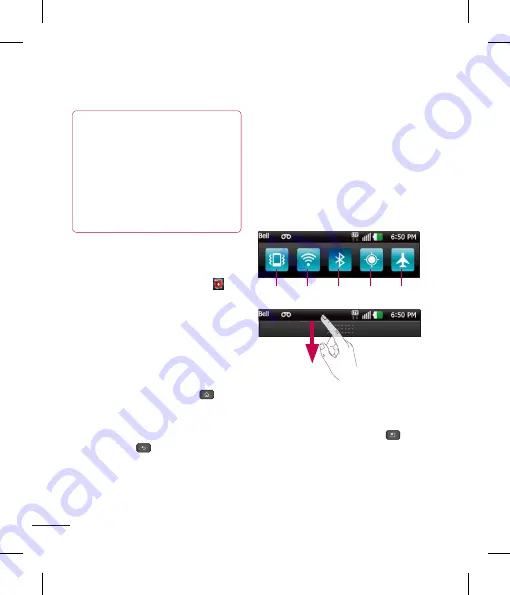
44
NOTE
If there is no available space on a
particular Home screen panel,
Add
will not be available; you must delete
or remove an item before you can add
another item. In this case, you have the
option of switching to another Home
screen panel.
To delete an application icon from the
Home screen, touch and hold the shortcut
icon you want to delete and drag to at
the bottom of the screen.
You cannot delete the preloaded
applications. (Only their icons can be
deleted from the screen).
Getting back to a recently
used application
1
Touch and hold the
Home Key
.
The
screen will display the icons of applications
that you have used recently.
2
Tap an icon to open its application or tap
the
Back Key
to return to the current
application.
Notifications panel
Notification icons on the Status Bar report
the arrival of new messages, calendar
events, alarms, as well as ongoing events,
such as when you are in a call. You can
view a list of all recent notifications.
The Notifications panel runs across the top
of your screen.
Airplane Mode
GPS
Bluetooth
Wi-Fi
Vibrate Mode
Touch and hold the Status Bar and slide
it down with your finger. Or, from the
Home screen, tap the
Menu Key
>
Notifications
. From here, you can check
and quickly turn on and off Silent (Vibrate)
mode, Wi-Fi, Bluetooth, GPS, and Airplane
Mode.
Your Home screen
Viewing the Status bar
The Status bar uses different icons to
display phone information, such as signal
strength, new messages, battery life, and
active Bluetooth and data connections.
Below is a table explaining the meaning of
icons you are likely to see in the Status bar.
[Status bar]
Icon
Description
No SIM card inserted
No network signal available
Airplane mode is on
Connected to a Wi-Fi network
Wired headset connected
Call in progress
Call on hold
Speakerphone is on
Phone microphone is muted






























