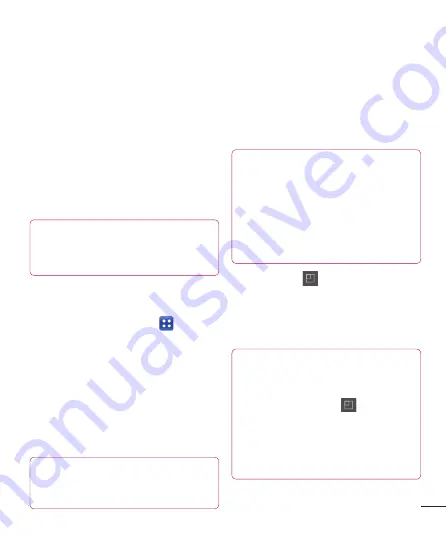
33
want to back up your device data and
settings, and select
Continue
.
5
Select the check box next to the data
you want to back up, and then select
Continue
to finish the schedule set.
Restoring smart phone data
To restore data that is in your on-board
device memory, mass storage mode must
be turned off.
NOTE:
All files that are stored on your
smart phone are deleted before the
backup file is restored.
1
Insert to the memory card into the slot
and check out the storage status.
2
Touch the
Application
tab , and then
select
Backup
>
Restore
>
Storage
Card
or
Internal Memory
.
3
On the
Restore
screen, select a backup
file that contains the data you want to
restore.
4
Select the check box next to the item
you want to restore, and then select
Continue
to restore to phone.
NOTE:
Please note that your phone data
will be overwritten with the contents of
your backup.
5
If the backup file is encrypted, type the
password that you set to encrypt.
6
When all selected files restored, you will
see the message ‘
Done
’ and select
Yes
to restart the phone.
NOTE:
• While in Mass storage mode, this Back &
Restore Application cannot be functioned.
Select Charge only option when the USB
cable is connected.
• You can set Enable encryption to encrypt
your backup files for extra protection.
Press the
Menu
from the
Backup
screen, and select
Settings
>
Security
and
select the check box. And after enabling
encryption, To restore synchronized organizer
data, you must have an activation password.
NOTE:
You can also enable automatic delete old
backups and only keep the most recent
backup. Press the
Menu
from the
Backup
screen, and select
Settings
> Scheduled backup > Auto delete
old backups
to select the number of
scheduled backups to keep.






























