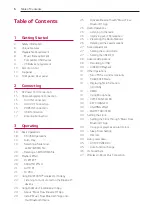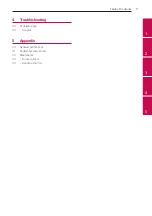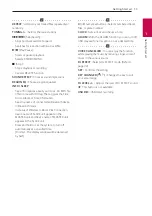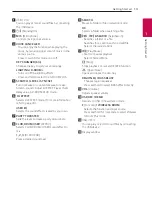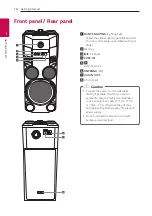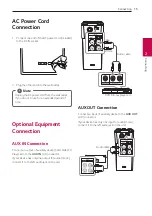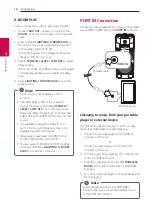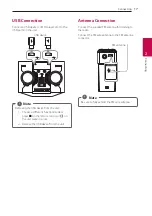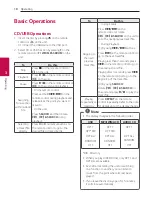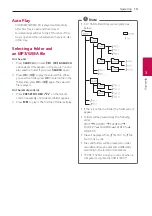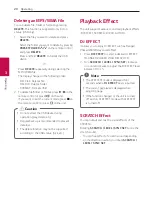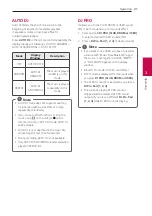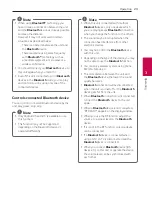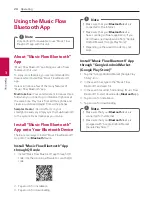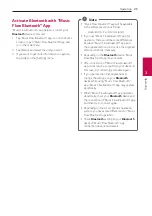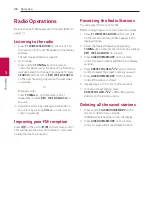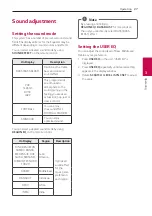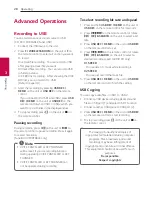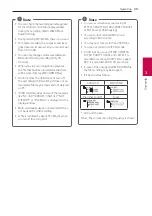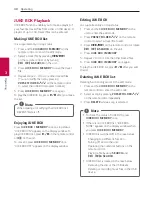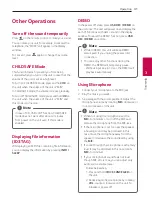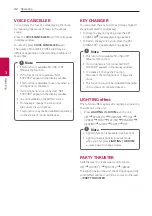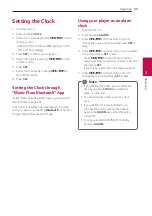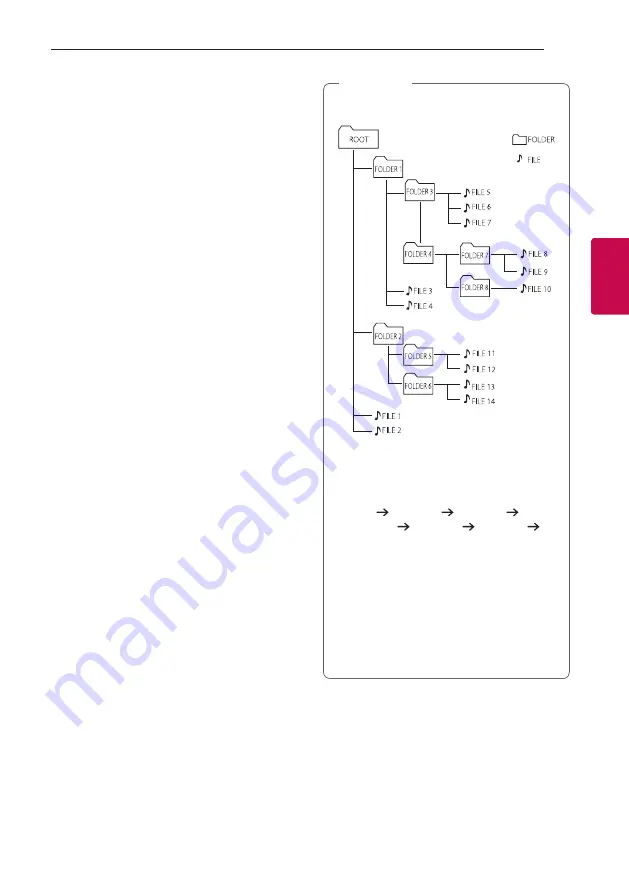
Operating
19
Oper
ating
3
Auto Play
-
AUDIO/MP3/WMA CD is played automatically
after Disc tray is open and then closed.
-
Automatically switches to the CD function if Disc
tray is open and then closed when there is no disc
in Disc tray.
Selecting a folder and
an MP3/WMA file
On the unit
1. Press
SEARCH
and rotate
Y
,
U
& SEARCH
until a desired file appears in stop status. You can
also search a folder if you press
SEARCH
again.
2. Press
OK
or
T
to play the selected file. When
you search a folder, press
OK
to select a file in the
folder, then press
OK
or
T
again. The selected
file is played.
On the remote control
1. Press
PRESET·FOLDER
W
/
S
on the remote
control repeatedly until a desired folder appears.
2. Press
d
/
M
to play it. The first file of folder will play
y
CD / USB Folders/Files are recognized as
below.
*
y
If there is no file in a folder, the folder will not
appear.
y
Folders will be presented as the following
order;
ROOT FOLDER 1 FOLDER 3
FOLDER 7 FOLDER 8 FOLDER 5
FOLDER 6
y
File will be played from
$
file No.1 to
$
file
No.14 one by one.
y
Files and folders will be presented in order
recorded and may be presented differently
according to the record circumstances.
y
*ROOT : The first screen you can see when a
computer recognize the USB is “ROOT”.
,
Note