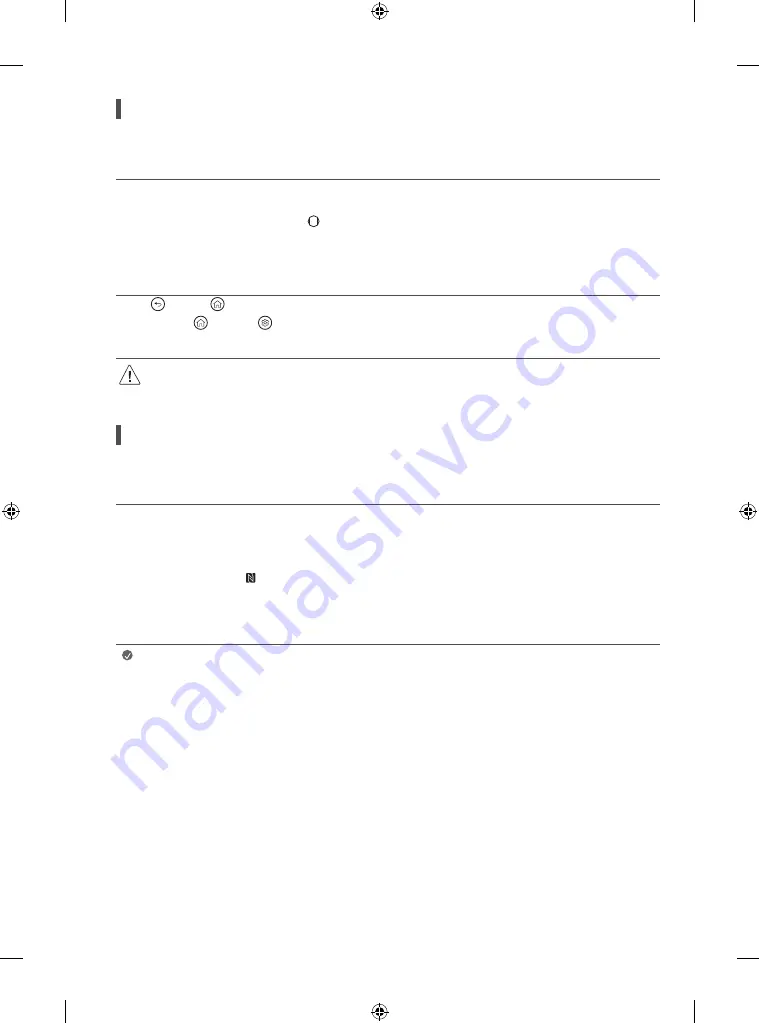
18
Registering Magic Remote Control
How to register the Magic Remote Control
To use the Magic Remote, first pair it with your TV.
1 Put batteries into the Magic Remote and turn the TV on.
2 Point the Magic Remote at your TV and press the
Wheel (OK)
on the remote control.
* If the TV fails to register the Magic Remote, try again after turning the TV off and back on.
How to deregister the Magic Remote Control
Press the
(Back)
and
(Home)
buttons at the same time, for five seconds, to unpair the Magic Remote with your TV.
* Press and hold the
(Home)
and
(Q. Settings)
buttons for more than 5 seconds to disconnect and re-register the Magic Remote at the
same time.
•
It is recommended that an Access Point (AP) be located more than 0.2 m away from the TV. If the AP is installed closer than 0.2 m, the
Magic remote control may not perform as expected due to frequency interference.
Connecting Smart Devices using NFC Tagging
Using the NFC Feature
NFC is technology that uses Near Field Communication, allowing you to conveniently send and receive information without separate settings.
By bringing a smart device near the NFC-enabled remote control, you can install the LG ThinQ app and connect the device to the TV.
1 Turn on NFC in the smart device’s settings. To use NFC with Android devices, set the NFC option to enable ‘read/write tags’ in the smart device’s
settings. The NFC settings may vary depending on the device.
2 Bring the smart device near the (NFC) on the remote control. The required distance for NFC tagging is about 1 cm.
3 Follow the instructions to install the LG ThinQ app on your smart device.
4 Retagging the smart device to the remote control allows you to conveniently access various features on the connected TV through the LG ThinQ
app.
Note
•
This feature is available for NFC-enabled smart devices only.
•
This feature is only available if the remote control has an NFC logo.





























