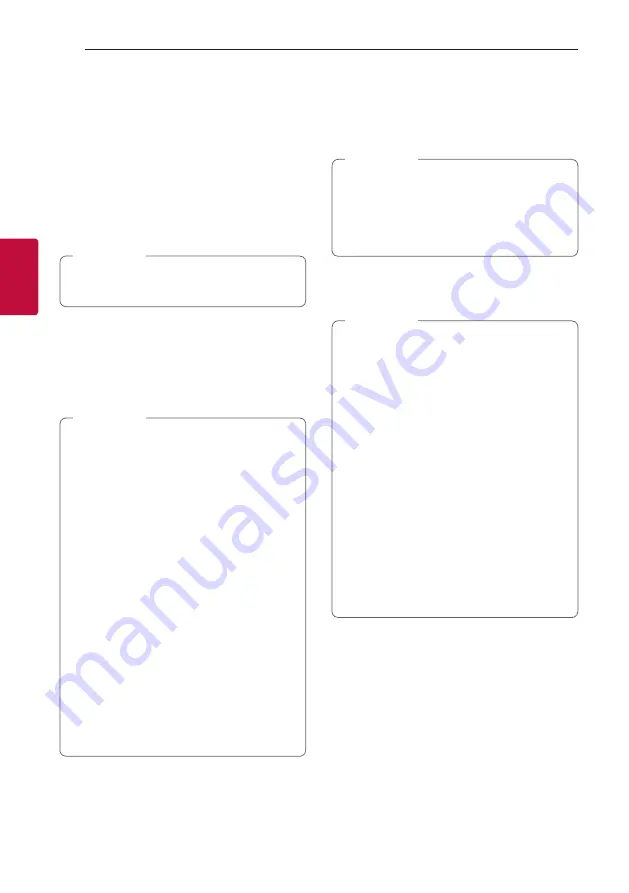
Operating
20
Oper
ating
3
Listening to music stored on the
Bluetooth devices
Pairing your unit and Bluetooth device
Before you start the pairing procedure, make
sure the
Bluetooth
feature is activated on your
Bluetooth
device. Refer to your
Bluetooth
device’s
user guide. Once a pairing operation is performed, it
does not need to be performed again.
1. Turn on the unit.
When Bluetooth connection lock is activated,
you can search
Bluetooth
device in BT function.
,
Note
2. Operate the
Bluetooth
device and perform the
pairing operation. When searching for this unit
with the
Bluetooth
device, a list of the devices
found may appear in the
Bluetooth
device
display depending on the type of
Bluetooth
device. Your unit appears as “LG OL45 (XX)”.
y
XX means the last two digits of
Bluetooth
address. For example, if your
unit has a
Bluetooth
address such as
9C:02:98:4A:F7:08, you will see
“LG OL45 (
08
)” on your
Bluetooth
device.
y
Depending on the
Bluetooth
device type,
some devices have a different pairing way. For
details about
Bluetooth
pairing, refer to your
Bluetooth
device manual.
y
You can connect this unit with up to 3
Bluetooth
devices simultaneously using the
same method as described above, only in the
Bluetooth
function.
y
The multi phone pairing connection is only
supported on Android devices. (Multi phone
pairing connection may not be supported
depending on the connected device
specifications.)
y
Removable/detachable
Bluetooth
devices
(Ex: Dongle etc.) will not support multi phone
pairing.
,
Note
3. When this unit is successfully connected with
your
Bluetooth
device, “PAIRED” appears on the
display window and change to
Bluetooth
device
name soon. Then “BT” will appear on the display
window.
y
“PAIRED” will momentarily appear on the
display when you connect other devices for
multi phone pairing.
y
If the device name is unavailable, “_” will be
displayed.
,
Note
4. Listen to music.
To play a music stored on your
Bluetooth
device,
refer to your
Bluetooth
device’s user guide.
y
When using
Bluetooth
technology, you have
to make a connection between the unit and
the
Bluetooth
device as close as possible and
keep the distance.
However, it may not work well in certain
situations as described below:
- There is an obstacle between the unit and
the
Bluetooth
device.
- There is a device using same frequency
with
Bluetooth
technology such as a
medical equipment, a microwave or a
wireless LAN device.
y
If
Bluetooth
connection does not work well,
try pairing it again.
y
Even if this unit is connected to up to 3
Bluetooth
devices in the Bluetooth mode,
you can play and control music by using only
one of the connected devices.
,
Note






























