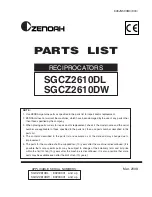8. DECT Functions
59
8. DECT Functions
8.1 MOBILITY MANAGEMENT FUNCTION
8.1.1 Hand-Over
Once a call has been made, it is still necessary to change physical channels without release of
the call. Frequency band or time slot can be changed due to quality degradation or interference,
the associated base stations can be changed due to the mobility of a user in a multi-cell
environment.
8.1.2 Range Out Indication
1) If the wireless terminal is getting too far from the base station to which it locks, then soft
mute is occurred and warning tone will be heard once during a call or in an idle state.
Then, “Range Out” message is displayed on the LCD as the left.
2) To maintain a call, move closer to the base station. Bear in mind that walls, buildings,
and especially large metal surfaces have strong screening effects.
z
When
pressing
TALK
( ) button in out of range, the wireless terminal displays
“Range Out” message on the LCD and goes to an idle state.
z
Pressing
TALK
( ) button is ignored in state the wireless terminal is not
locked.
8.1.3 Authentication
When the system requests authentication to a wireless terminal, a user should follow the
following sequence to reply to the authentication. The authentication is requested by an
attendant and the wireless terminal should have its authentication code (password) to answer
the request. Refer to
‘Authentication Code’
to register or change the password. “PIN;”
message is displayed on the LCD of the wireless terminal when the attendant requests the
authentication, a user should follow the bellowing sequence.
1) Enter the password.
The storing and changing method of the password may be different
according to the subscribed system.
2) Press
PROGRAM
(
) button longer than 1 second.
8.2 WIRELESS TERMINAL SERVICE FUNCTION
These features give a user convenience to use the wireless terminal more powerfully. These
features include the functions operated by each feature button and the functions operated by
User Menu
. Please refer to ‘6.Programming Features’ about operation
.
8.2.1 Cradle On and Off Function (Charger Answer Function)
When the terminal is on the charger and an intercom or CO ring is heard, just lift up the terminal,
and then a call will be connected. To hang up, just put the terminal on the charger, and then a
call will be disconnected. This function is set to
Enabled permanently.
8.2.2 Ear Microphone Button Function
If an Ear Microphone is attached to a GDC-400H, it can receive or release a call. Press the
button on the Ear Microphone to receive the call while a ring sounds, and do the same action to
release the call. Making a call by using the Ear Microphone is supported, too. If you press the
button once on the Ear Microphone in the idle state, you can select one among the redial list
and make a call if you press again the button.
※
Using noise canceling or unidirectional Ear Microphone /headset, whose Microphone
impedance is below 1 K
Ω
may cause the abnormal operation (Self-answering without press
button when incoming call and similar on-hook when if put Ear Microphone in/off in the
middle of talking). In general, Ear Microphone impedance is 1~2.2K
Ω
.
Summary of Contents for Nortel GDC-400
Page 1: ...3 LG Nortel GDC 400 User manual ...
Page 8: ...Important Safety Information 10 ...
Page 9: ...Important Safety Information 11 ...
Page 10: ...Important Safety Information 12 ...
Page 11: ...Important Safety Information 13 ...
Page 12: ...Important Safety Information 14 ...