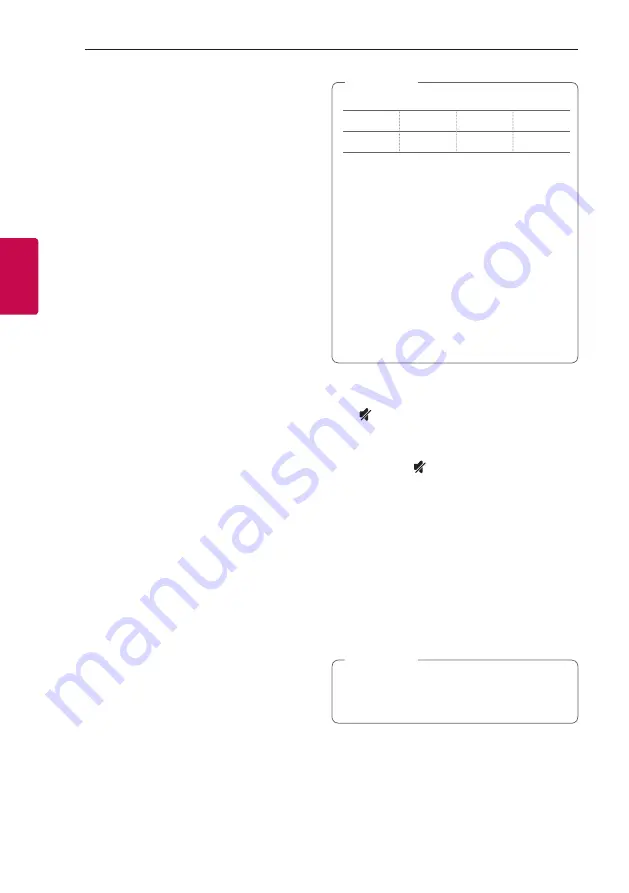
Operating
60
Oper
ating
3
Other operations
DRC (Dynamic Range Control)
Make the sound clear when the volume is turned
down (Dolby Digital only). Set to [DRC ON] by using
DRC
.
AV Sync
When receiving audio signals from TV, sound and
images may not be matched. In the case, this function
can adjust the delay time.
1. Press
AV SYNC
.
2. Use
C/V
to control the time which you
can set at between 0 and 300 ms.
Using your TV remote control
You can control some functions of this unit by your
TV remote control even by other company’s product.
Controllable functions are volume up/down and
mute.
Press and hold
AV SYNC
on the remote control for
about 3 seconds. “ON - TV REMOTE” appears and
you can control this unit by your TV remote control.
To check the status of this function, press and hold
AV SYNC
.
To turn off this function, press and hold
AV SYNC
and press it once again while “ON - TV REMOTE” is
scrolled.
y
Supported TV brands
LG
Panasonic
Philips
Samsung
Sharp
Sony
Toshiba
Vizio
y
Make sure that the sound output of your TV
is set to [External speaker].
y
Depending on the remote control, this
function may not work well.
y
This function does not operate on LG TV’s
magic remote control.
y
This function may not work well when some
TV control functions such as HDMI CEC,
SIMPLINK and LG Sound Sync set to ON.
y
Some remote control may not be supported.
y
Some remote control may not operate if you
press repeatedly the volume button.
,
Note
Turn off the sound temporarily
Press
(Mute) to mute your unit.
You can mute your unit, for example, to answer the
telephone, “MUTE” is displayed in the display window.
To cancel it, press (Mute) again on the remote
control or change the volume level.
Sleep timer setting
This unit will turn off by itself after the time set.
Press
SLEEP
one or more times to select delay time
between 10 and 180 minutes.
To check the remaining time, press
SLEEP
.
To cancel the sleep function, press
SLEEP
repeatedly
until “SLEEP 10” appears, and then press
SLEEP
once again while “SLEEP 10” is displayed.
You can check the remaining time before the
unit turns off . Press
SLEEP
the remaining time
appears in the display window.
,
Note






























