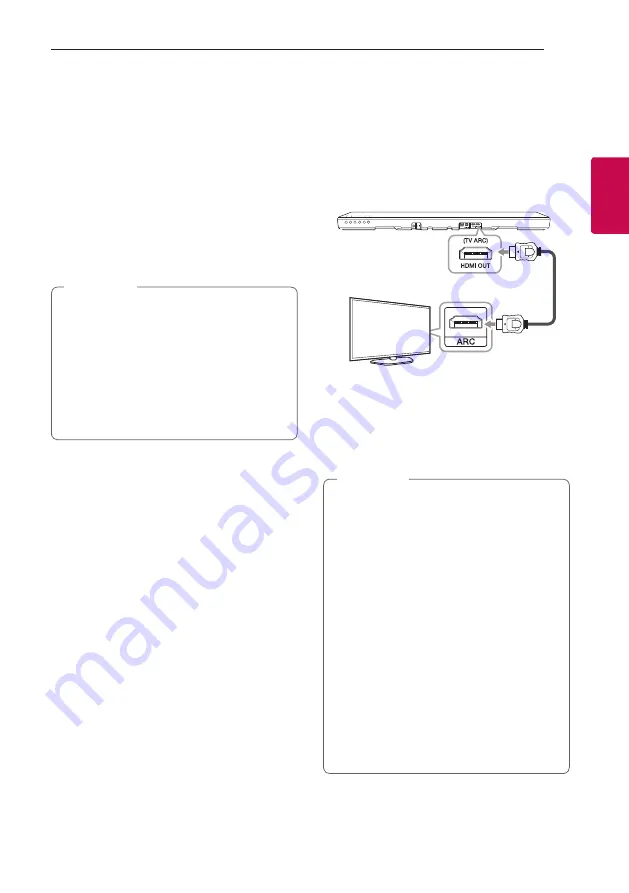
Connecting
15
Connecting
2
With wireless connection
1.
Turn on the unit by pressing
1
on the remote
control or
1
on the unit.
2. Select LG TV function by using
F
on the remote
control or
F
on the unit until the function is
selected.
3. Set up LG Sound Sync (Wireless) on the TV. Refer
to the TV’s instruction manual.
“PAIRED” appears on the display window for
about 3 seconds and then you can see “LG TV”
on the display window if connecting normally
between this unit and your TV.
y
If you turned off the unit directly by pressing
1
(Power), LG Sound Sync (Wireless) will be
disconnected.
y
If your TV and this unit are connected through
LG Sound Sync (Wireless), this unit will be
Network standby mode regardless of the
status of network connection when this unit
is turned off. Check dimmed white LED on the
unit.
,
Note
Using an HDMI cable
If you connect this unit to a TV that supports HDMI
CEC and ARC (Audio Return Channel), you can
enjoy the TV audio through the speakers of this unit
without connecting the optical cable.
1. Connect the HDMI OUT (TV ARC) jack on the
back of the unit to ARC jack on the TV using an
HDMI cable.
LAN
HDMI cable
2. Select the input source to OPT/HDMI ARC
by pressing
F
button on the remote or unit
repeatedly.
You can see “ARC” on the display window if
connecting normally between this unit and your
TV.
y
You can enjoy the TV audio through the
speakers of this unit. In the case of some TV
models, you must select the external speaker
option from the TV menu. (For details,
reference your TV user manual.)
y
Set up the sound output of TV to listen to
the sound through this unit :
TV setting menu
[
[Sound]
[
[TV Sound
output]
[
[External speaker (HDMI ARC)]
y
Details of TV setting menu vary depending on
the manufacturers or models of your TV.
y
Depending on your LG TV model, you may
need to turn on the SIMPLINK function on
your LG TV.
y
When you return to ARC function from
another function, you need to select the input
source to OPT/HDMI ARC. Then this unit
changes to ARC function automatically.
,
Note
Summary of Contents for MUSIC FLOW SJ8
Page 73: ......
















































