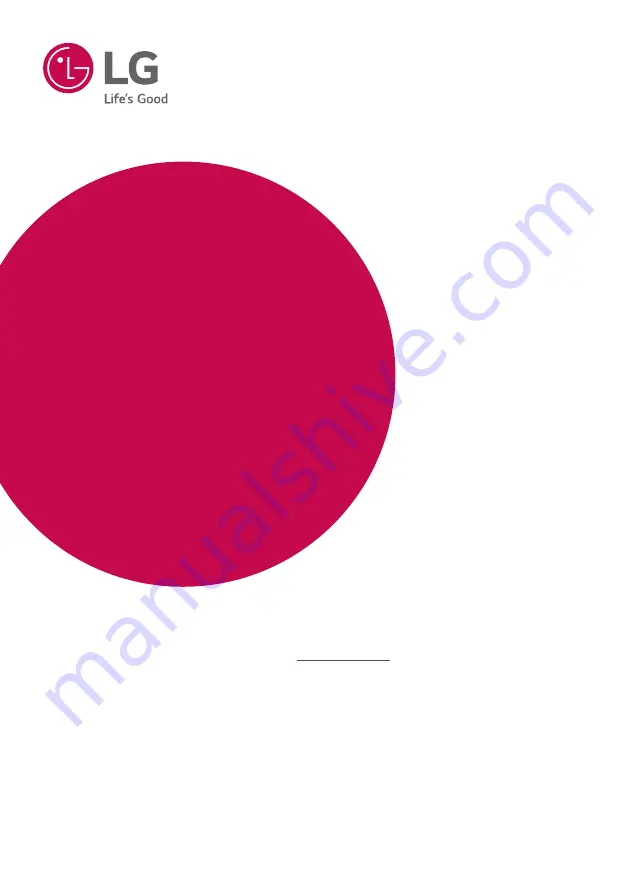
MODEL
SJ8 (SJ8, SPJ8B-W)
SJC8 (SJC8, SPJ8B-W)
Please read this manual carefully before operating your set and retain it for future reference.
To view the instructions of advanced features, visit http://www.lg.com and then download
Owner’s Manual. Some of the content in this manual may differ from your unit.
OWNER’S MANUAL
LG Sound Bar SJ8
4.1 ch High
Resolution
Audio Sound Bar
www.lg.com
Copyright © 2017 LG Electronics Inc. All Rights Reserved.
Summary of Contents for MUSIC FLOW SJ8
Page 73: ......
















