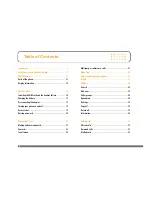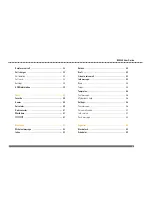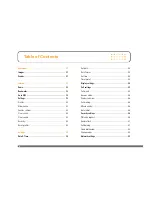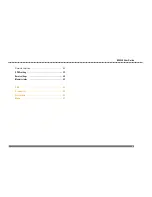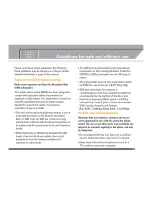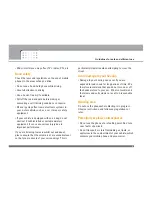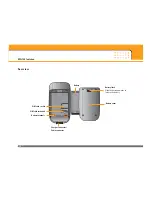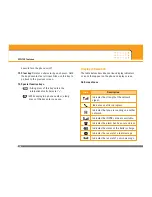MG120
User Guide
- ENG-
LISH
Disposal of your old appliance
1.
When this crossed-out wheeled bin symbol is attached to
a product it means the product is covered by the European
Directive 2002/96/EC.
2.
All electrical and electronic products should be disposed
of separately from the municipal waste stream via
designated collection facilities appointed by the
government or the local authorities.
3.
The correct disposal of your old appliance will help
prevent potential negative consequences for the
environment and human health.
4.
For more detailed information about disposal of your old
appliance, please contact your city office, waste disposal
service or the shop where you purchased the product.