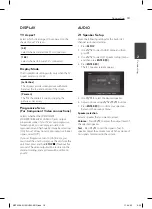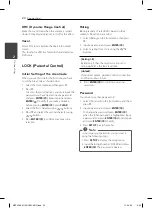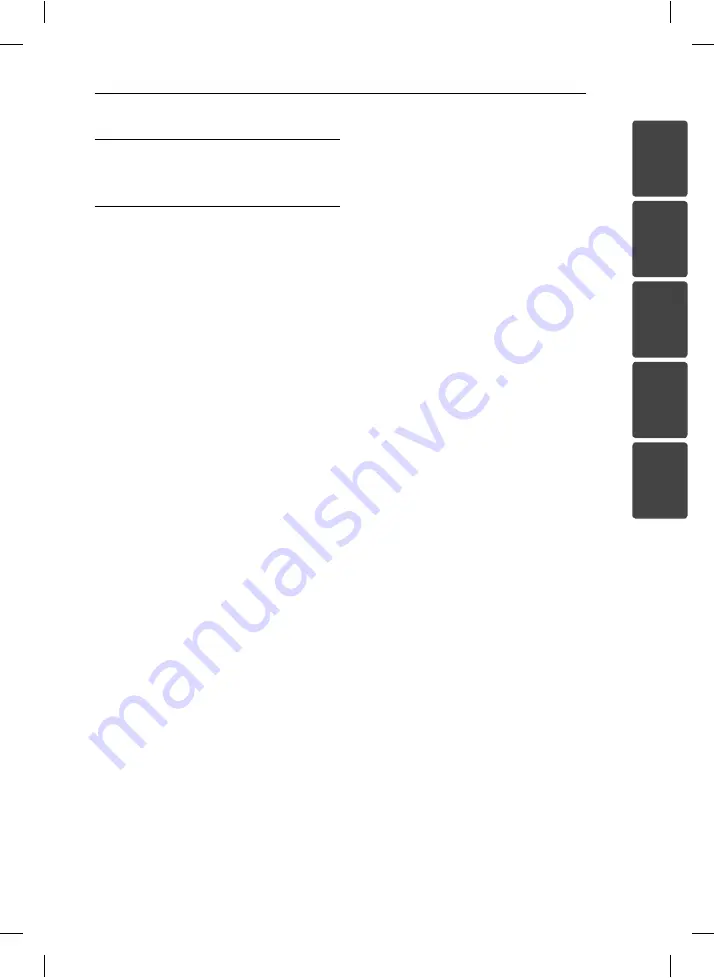
Table of Contents
5
1
2
3
4
5
4 Troubleshooting
34 Troubleshooting
5 Appendix
35 Specifi cations
37 Maintenance
37
– Handling the Unit
37
– Notes on Discs
37
Trademarks and Licenses
38 Language
Codes
39 Area
Codes
MDT356-A5U-ARUSLL-ENG.indd 5
MDT356-A5U-ARUSLL-ENG.indd 5
11. 04. 05
6:00
11. 04. 05
6:00