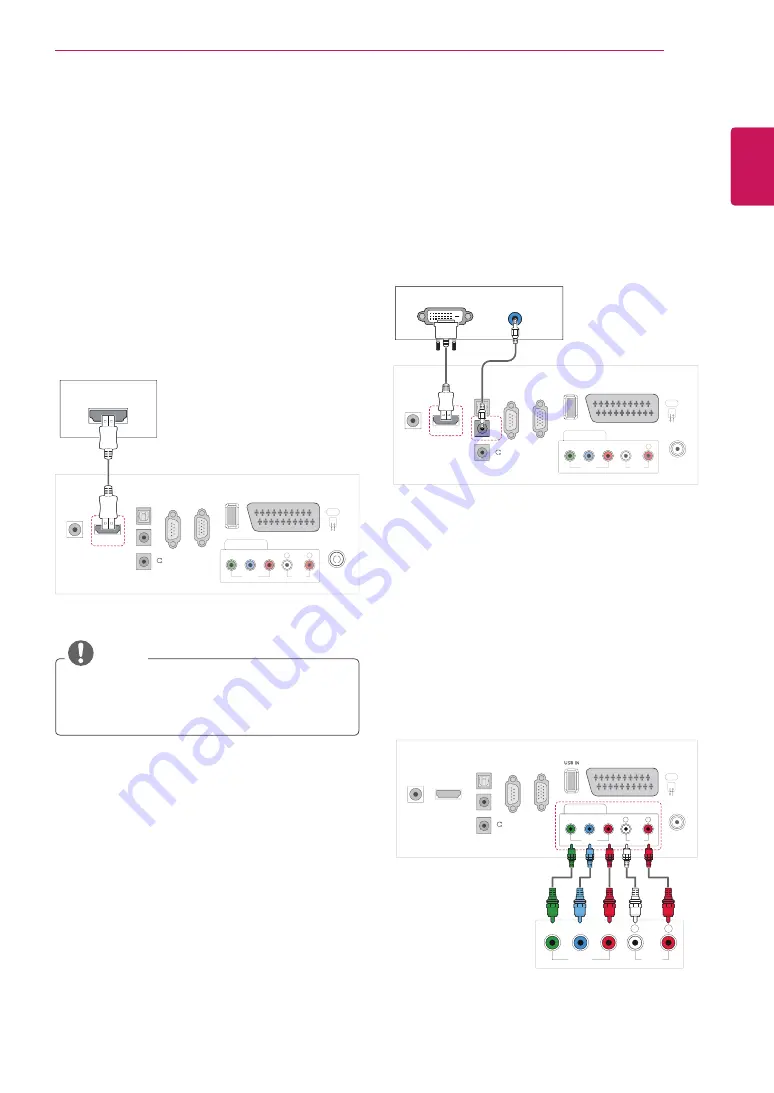
61
ENG
ENGLISH
MAKING CONNECTIONS
Connecting to a HD receiver,
DVD or VCR player
Connect a HD receiver, DVD, or VCR player to the
Monitor set and select an appropriate input mode.
NOTE
AUDIO OUT
DVI OUT
VIDEO
COMPONENT IN
USB IN
AV
AUDIO
O
Y
P
B
P
R
L
RS
-2
32
C IN
(CONTROL & SERVICE)
RGB IN
(PC
)
O
PTI
CAL
AUDIO IN (RGB/DVI)
H
/
P
D
IG
ITAL
AU
DI
O
OU
T
ANTENNA/
CABLE IN
DC-IN
HDMI/DVI IN
R
HDMI connection
Transmits the digital video and audio signals from
an external device to the Monitor set. Connect the
external device and the Monitor set with the HDMI
cable as shown on the following illustration.
HDMI OUT
VIDEO
COMPONENT IN
USB IN
AV
AUDIO
Y
P
B
P
R
L
RS
-2
32
C IN
(CONTROL & SERVICE)
RGB IN
(PC
)
O
PTI
CAL
AUDI
O
IN
(RGB/DVI
)
H
/
P
DI
G
ITAL
AU
DI
O
OU
T
ANTENNA/
CABLE IN
HDMI/DVI IN
DC-IN
R
DVI to HDMI connection
Transmits the digital video signal from an external
device to the Monitor set. Connect the external
device and the Monitor set with the DVI-HDMI
cable as shown in the following illustration. To
transmit an audio signal, connect an optional audio
cable.
y
y
Use a High Speed HDMI™ Cable.
y
y
High Speed HDMI™ Cables are tested to
carry an HD signal up to 1080p and higher.
VIDEO
AUDIO
Y
P
B
P
R
L
R
VIDEO
COMPONENT IN
AUDIO
Y
P
B
P
R
L
R
AV
RS
-2
32
C IN
(CONTROL & SERVICE)
R
GB IN
(PC
)
O
PTI
CAL
D
IG
ITAL
A
U
DI
O
OU
T
AUDI
O
IN
(RGB/DVI
)
H
/
P
ANTENNA/
CABLE IN
HDMI/DVI IN
DC-IN
Component connection
Transmits the analog video and audio signals from
an external device to the Monitor set. Connect
the external device and the Monitor set with the
component cable as shown on the following
illustration. To display images by using progressive
scan, make sure to use the component cable.
Summary of Contents for M1950D
Page 86: ...UK Only ...
Page 87: ......






























