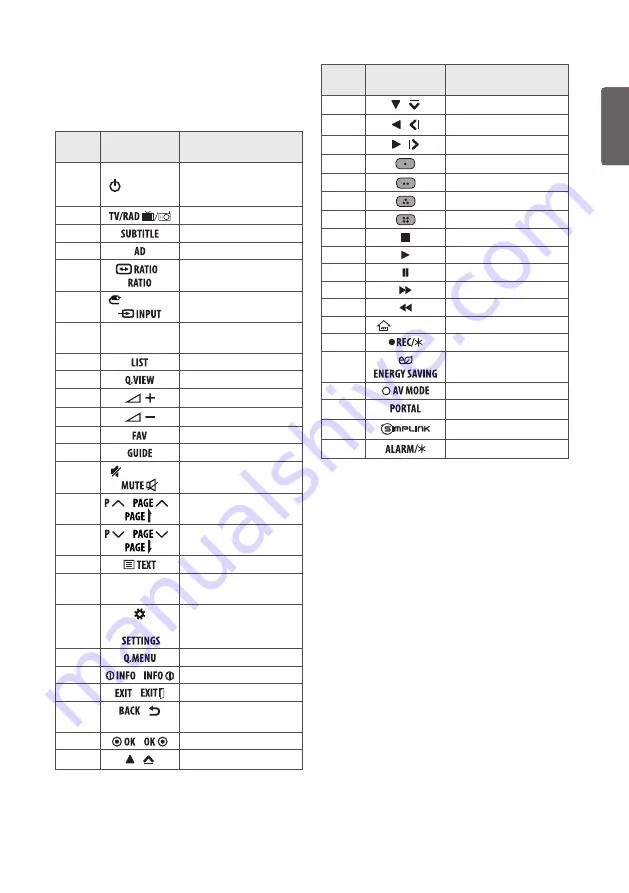
ENGLISH
41
KEY CODES
* This feature is not available for all models.
Code
(Hexa)
Function
Note
08
(POWER)
Remote control Button
(Power On/Off)
F0
Remote control Button
39
Remote control Button
91
Remote control Button
79
/
Remote control Button
0B
(INPUT) /
Remote control Button
10-19
Number Key
0-9
Remote control Button
53
Remote control Button
1A
Remote control Button
02
Remote control Button
03
Remote control Button
1E
Remote control Button
AB
Remote control Button
09
(MUTE) /
Remote control Button
00
/
/
Remote control Button
01
/
/
Remote control Button
20
Remote control Button
21
T.OPT
(T.Option)
Remote control Button
43
(SETTINGS) /
Remote control Button
45
Remote control Button
AA
/
Remote control Button
5B
/
Remote control Button
28
/
(BACK)
Remote control Button
44
/
Remote control Button
40
/
Remote control Button
Code
(Hexa)
Function
Note
41
/
Remote control Button
07
/
Remote control Button
06
/
Remote control Button
72
Remote control Button
71
Remote control Button
63
Remote control Button
61
Remote control Button
B1
Remote control Button
B0
Remote control Button
BA
Remote control Button
8E
Remote control Button
8F
Remote control Button
7C
(HOME)
Remote control Button
BD
Remote control Button
95
Remote control Button
30
Remote control Button
0C
Remote control Button
7E
Remote control Button
E8
Remote control Button
Summary of Contents for LU34 T Series
Page 53: ......













































