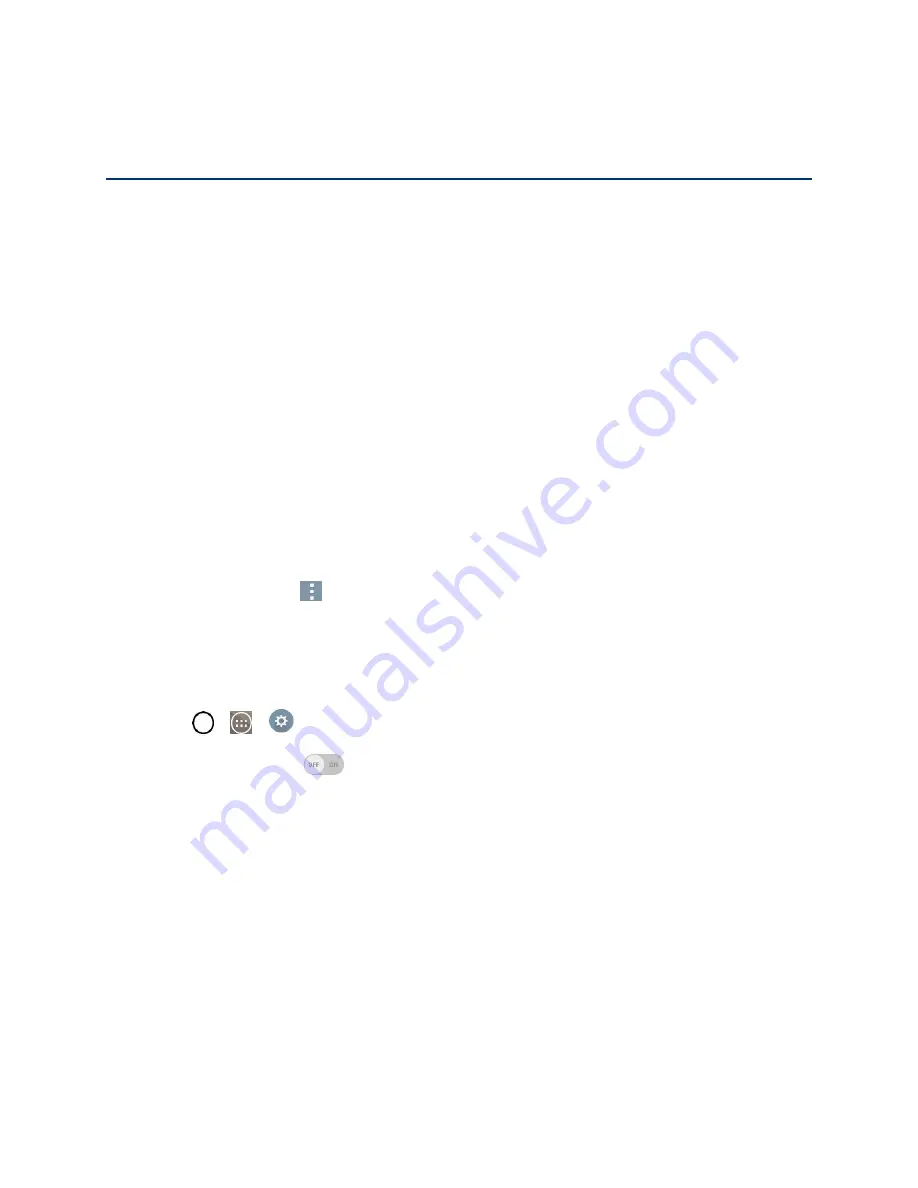
Web and Data
78
Web and Data
Your phone's data capabilities let you wirelessly access the Internet or your corporate network through a
variety of connections, including Wi-Fi, Sprint 4G, Data Services (Sprint 3G Network), and Virtual Private
Networks (VPN).
This section addresses your phone's data connections and the built-in web browser. Additional data-
related features can be found in
Connect Wi-Fi
Wi-Fi is a wireless networking technology that can provide Internet access at distances of up to 100
meters, depending on the Wi-Fi router and your surroundings.
To use Wi-Fi on your phone, you must connect to a wireless access point, or hotspot. Some access
points are open and you can simply connect to them without entering any information. Others are hidden
or implement other security features, so you must configure your phone to connect to them.
Turn off Wi-Fi when you're not using it to extend the life of your battery.
When you connect to a Wi-Fi network, the phone obtains a network address and other information it
needs from the network, using the DHCP protocol. To configure the phone with a static IP address and
other advanced settings, tap
>
Advanced Wi-Fi
from the Wi-Fi settings menu.
Turn Wi-Fi On and Connect to a Network
Use the Wireless & networks setting menu to enable your phone's Wi-Fi radio and connect to an available
Wi-Fi network.
1. Tap
>
>
Settings
>
Wi-Fi
.
2. Tap the
Wi-Fi
switch
to turn Wi-Fi on and scan for available Wi-Fi networks.
A list of available Wi-Fi networks will be displayed. Secured networks are indicated by a lock
icon.
If the phone finds a network that you have connected to previously, it automatically connects
to it.
3. Tap a network to connect to it.
If the network is secured, you will be prompted to enter a password. (Ask your network
administrator for details.)
When you're connected to a network, you can tap the network name in the Wi-Fi settings
screen for details about the speed, security, address, and related settings.
To receive notifications when open networks are in range:
Summary of Contents for LS991
Page 1: ...LS991 User Guide ...






























