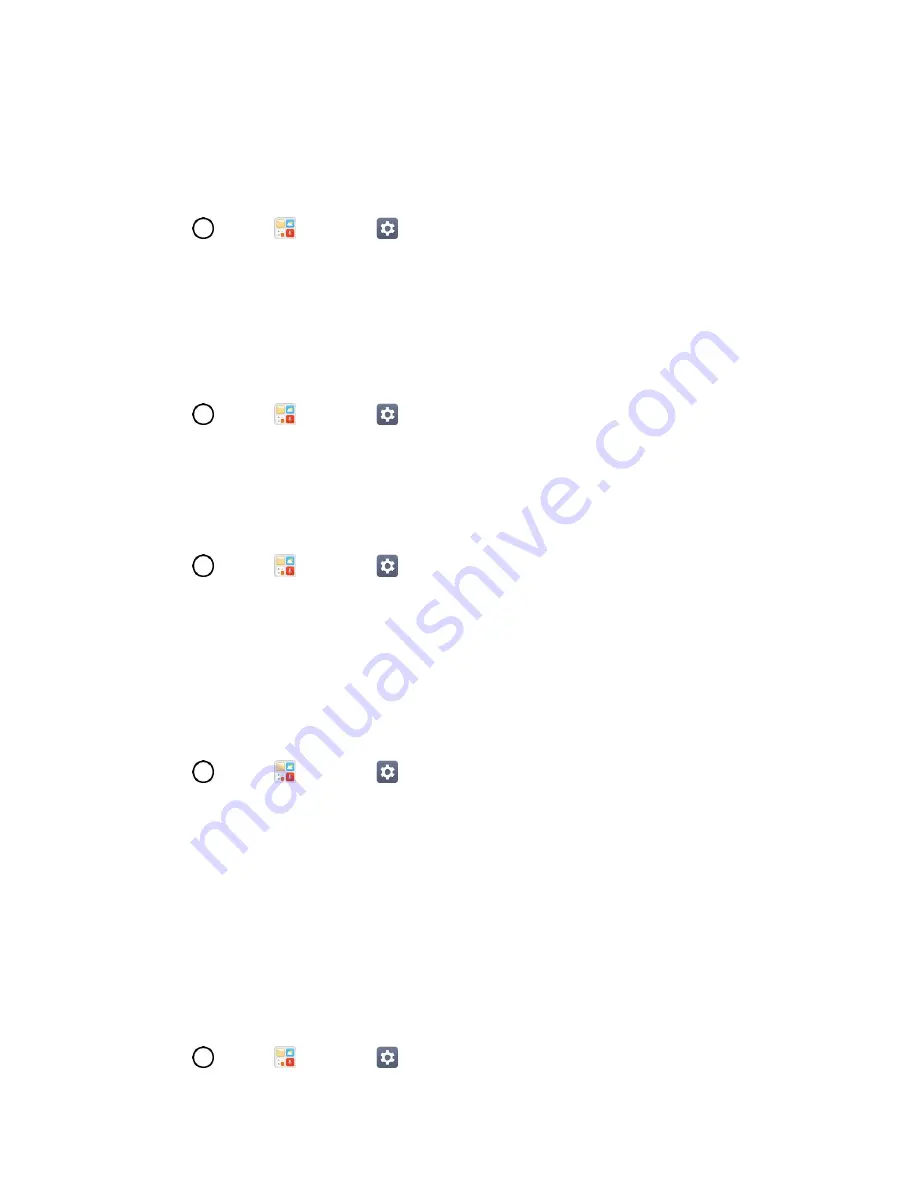
Display Settings
130
2. Tap the
Bold
switch to set the bold text.
Brightness
Adjust your screen’s contrast (brightness) to suit your surroundings.
1. Tap
>
Tools
>
Settings
>
Display
tab.
2. Scroll down to
Brightness
and use the slider to set the brightness level.
Tip
: For the best battery performance, use the dimmer levels.
Auto
Automatically adjust screen brightness according to ambient light intensity.
1. Tap
>
Tools
>
Settings
>
Display
tab.
2. Tap the
Auto
switch to set automatic brightness.
Reader mode
Set to reduce amount fo blue light on screen to reduce eye strain.
1. Tap
>
Tools
>
Settings
>
Display
tab.
2. Tap
Reader mode
.
3. Tap the switch to use reader mode and select the blue light filter.
Auto-Rotate Screen
Choose whether the phone automatically switches the orientation of the screen as you turn it sideways or
even upside down.
1. Tap
>
Tools
>
Settings
>
Display
tab.
2. Tap the switch
to automatically rotate the screen.
–
or
–
To disable the auto-rotate feature, tap the switch
again.
Note
: Some applications on your phone do not support the Auto-rotate feature.
Screen Timeout
Select how long the display screen remains backlit after you touch the screen or press a key before the
screen darkens.
1. Tap
>
Tools
>
Settings
>
Display
tab.






























