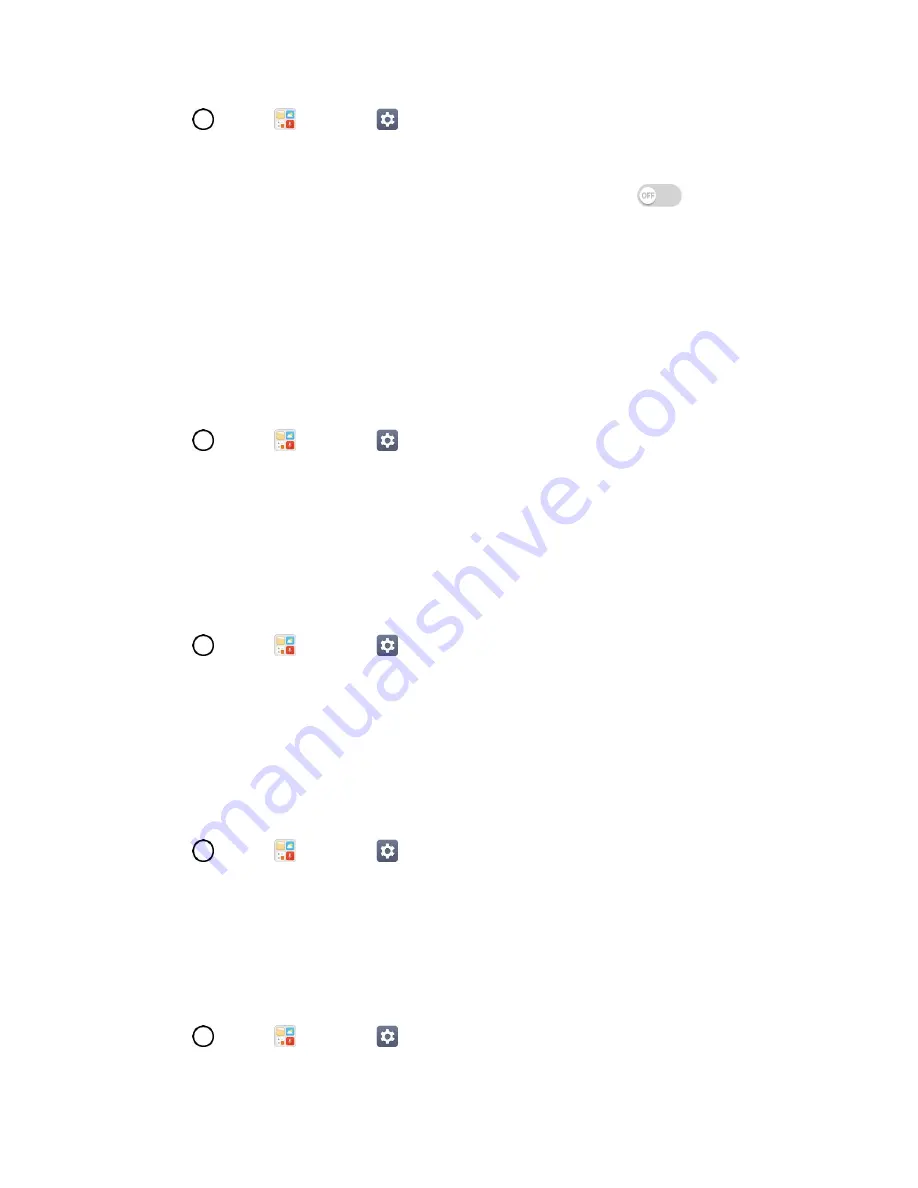
Sound Settings
123
1. Tap
>
Tools
>
Settings
>
Sound
tab.
2. Tap
Notification LED
.
3. To activate LED lights for notifications, tap the
Notification LED
switch
.
4. Select the notification type(s) you want the LED to flash for.
More Settings
This menu allows you to adjust additional sound settings.
Notification Sound
When you receive a notification such as the arrival of new messages, calendar events, or alarms, the
phone sounds a ringtone.
1. Tap
>
Tools
>
Settings
>
Sound
tab.
2. Tap
More
>
Notification sound
.
3. Tap a sound to select it and to hear it. If you want to set the sound, tap
OK
. If not, select another
sound or tap
CANCEL
.
Vibrate on Tap
Vibrate when tapping the Home touch buttons and during other UI interactions.
1. Tap
>
Tools
>
Settings
>
Sound
tab.
2. Tap
More
>
Vibrate on tap
.
3. Tap the switch to turn on the feature.
Sound Effects
This menu lets you select whether you hear tones when touching numbers on the dialpad, selecting on-
screen options, and more.
1. Tap
>
Tools
>
Settings
>
Sound
tab.
2. Tap
More
>
Sound effects
.
3. Tap the switch next to a desired option to enable or disable the feature.
Message/Call Voice Notifications
To read out the incoming call and the message event automatically.
1. Tap
>
Tools
>
Settings
>
Sound
tab.






























