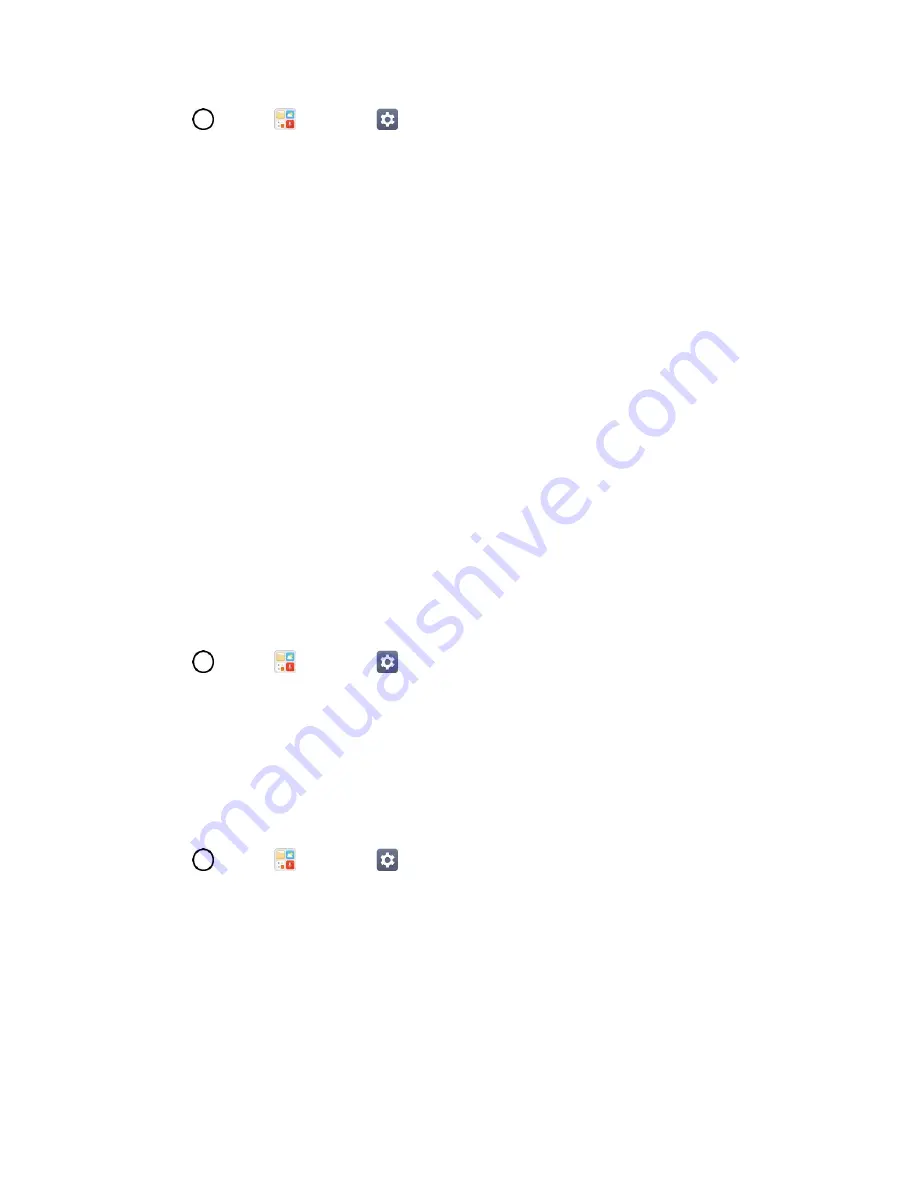
Networks Settings
118
1. Tap
>
Tools
>
Settings
>
Networks
tab >
More
>
Mobile networks
>
Network
mode
.
2. Choose from the following options:
Tap
Automatic
to turn on the Automatic radio band.
Tap
LTE/CDMA
to turn on the LTE/CDMA radio band.
Tap
CDMA
to turn on the CDMA radio band.
Tap
GSM/UMTS
to turn on the GSM/UMTS radio band.
Virtual Private Networks (VPN)
From your phone, you can add, set up, and manage virtual private networks (VPNs) that allow you to
connect and access resources inside a secured local network, such as your corporate network.
Prepare Your Phone for VPN Connection
Depending on the type of VPN you are using at work, you may be required to enter your login credentials
or install security certificates before you can connect to your company’s local network. You can get this
information from your network administrator. Before you can initiate a VPN connection, your phone must
first establish a Wi-Fi or data connection.
Set Up Secure Credential Storage
If your network administrator instructs you to download and install security certificates, follow the
instructions below.
1. Tap
>
Tools
>
Settings
>
General
tab >
Security
.
2. Tap
Certificate management
>
Install from storage
for desired certificates.
You can then download and install the certificates needed to access your local network. Your network
administrator can tell you how to do this.
Add a VPN Connection
Use the Wireless & networks settings menu to add a VPN connection to your phone.
1. Tap
>
Tools
>
Settings
>
Networks
tab >
More
>
VPN
.
2. Tap
Basic VPN
or
LG VPN
.
Note
: A screen lock is required to configure a VPN.
3. Configure the settings according to the security details you have obtained from your network
administrator.
4. When finished, tap
SAVE
.
The VPN is then added to the VPNs section of the VPN settings screen.






























