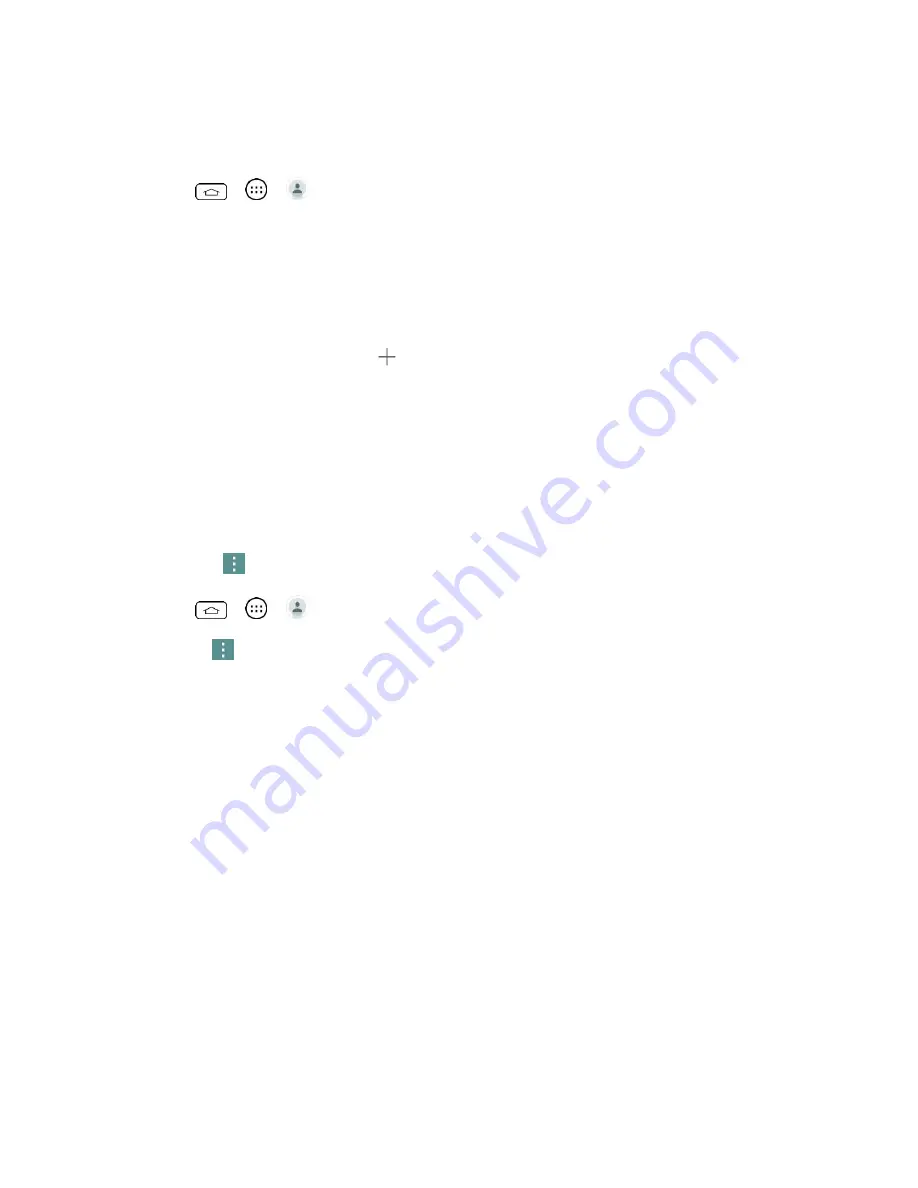
Contacts
34
The Contacts List
Learn how to view and navigate through your phone's Contacts list.
■ Tap
>
>
. You will see the Contacts list.
Contacts List:
The Contacts list displays all contacts currently stored in your phone,
including Google contacts, Exchange ActiveSync contacts, Phone contacts, and
Facebook contacts.
Create Contacts:
Touch
to add a contact.
Groups:
Create groups of contacts, such as friends, family, or coworkers.
Scroll through the list to view all your contacts. To see a specific entry, scroll to it and touch it.
Tip:
If you have a lot of contacts stored, you'll see a slider on the right when you're flicking up or
down the list. To go directly to a letter, touch and hold the slider and drag it to a letter.
Contacts List Options
The
Menu
icon
provides access to optional features in the Contacts list.
1. Tap
>
>
.
2. Touch
to display the main contacts list options.
Delete
: Allows you to delete contacts.
Share
: Allows you to share contacts.
Send message
: Allows you to send a message to a contact.
Send email
: Allows you to send an email to a contact.
Speed dial
: Allows you to add a speed dial to your contacts.
Manage contacts
•
Copy
contacts
: Allows you to copy contacts from one account to another.
•
Import
/
Export
: Allows you to import and export contacts.
•
Join
contacts
: Allows you to join contacts to avoid duplicate entries for the same
contact.
Edit tabs
: Allows you to edit the tabs, including rearranging them.
















































