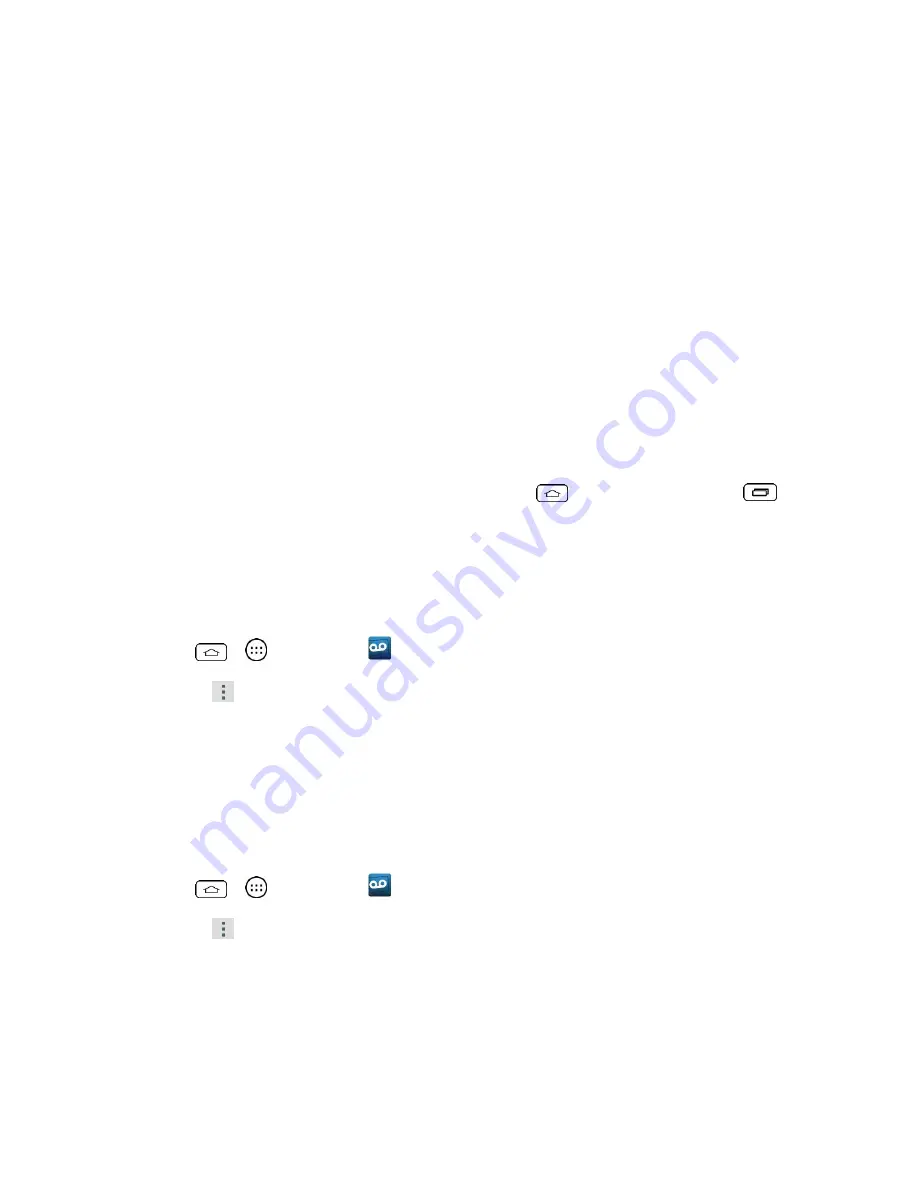
Phone Calls
26
Display name
to enter a name to identify yourself to people when replying or
forwarding messages.
Speakerphone
to automatically turn the speaker on or off.
Transcriptions displayed
to transcribe Voicemails from voice to text.
Themes
to choose the type of theme used for the application.
View quick tips tutorial
to view a visual tutorial about Visual Voicemail.
Help
to see the visual voicemail help.
Send feedback
to send some feedback to the Voicemail Feedback team.
Updates
to search for an upgrade to your Visual message software.
About Voicemail
to view build information about the current visual voicemail
application.
Note:
Voicemail settings can also be accessed by tapping
> touching and holding
>
System settings
>
Call
>
Voicemail
.
Change Your Main Greeting via the Voicemail Menu
Your main greeting can be changed directly via the Visual Voicemail system. This direct access
saves you from having to navigate within the voicemail menu.
1. Tap
>
>
Voicemail
.
2. Touch
>
Settings
>
Personalize voicemail
.
3. Touch
OK
to connect to the voicemail system. Follow the prompts to change your
current greeting.
Edit the Display Name via the Voicemail Menu
From your Visual Voicemail menu, you can quickly change the name or number attached to
your voice messages.
1. Tap
>
>
Voicemail
.
2. Touch
>
Settings
>
Display name
.
3. Touch the existing identification field and enter a new identifying name or number (used
to identify you to recipients of your voice messages).
4. Touch
OK
to save your information.






























