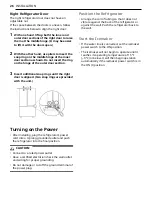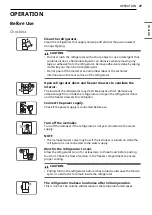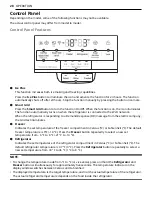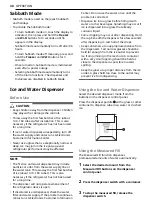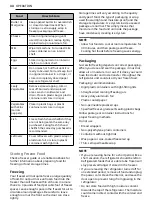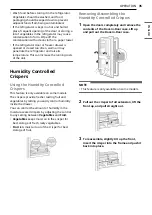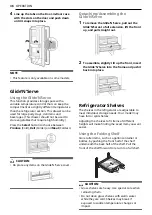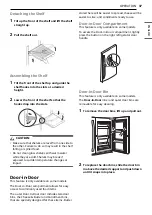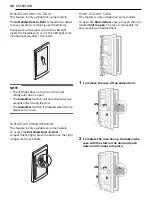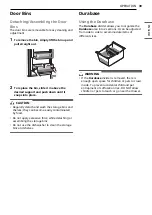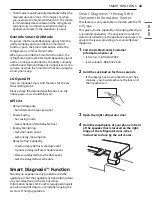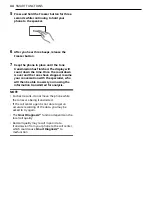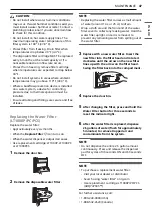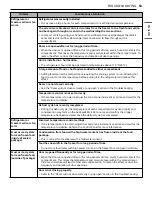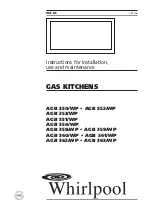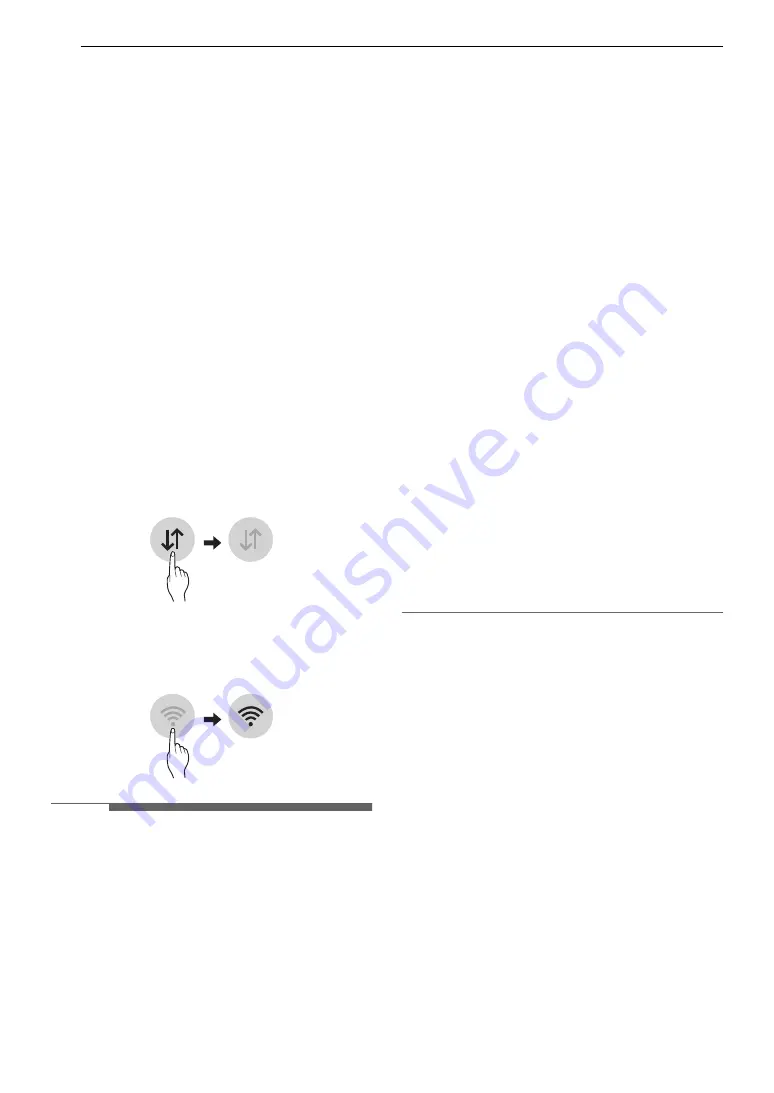
40
SMART FUNCTIONS
SMART FUNCTIONS
LG SmartThinQ Application
This feature is only available on models with the
a
or
b
logo.
The LG SmartThinQ application allows you to
communicate with the appliance using a
smartphone.
Before Using LG SmartThinQ
Application
1
Use a smartphone to check the strength of
the wireless router (Wi-Fi network) near the
appliance.
• If the distance between the appliance and the
wireless router is too far, the signal strength
becomes weak. It may take a long time to
register or installation may fail.
2
Turn off the Mobile data or Cellular Data on
your smartphone.
3
Connect your smartphone to the wireless
router.
NOTE
• To verify the Wi-Fi connection, check that
Wi-Fi
f
icon on the control panel is lit.
• The appliance supports 2.4 GHz Wi-Fi networks
only. To check your network frequency, contact
your Internet service provider or refer to your
wireless router manual.
• LG SmartThinQ is not responsible for any
network connection problems or any faults,
malfunctions, or errors caused by network
connection.
• The surrounding wireless environment can
make the wireless network service run slowly.
• If the appliance is having trouble connecting to
the Wi-Fi network, it may be too far from the
router. Purchase a Wi-Fi repeater (range
extender) to improve the Wi-Fi signal strength.
• The network connection may not work properly
depending on the Internet service provider.
• The Wi-Fi connection may not connect or may be
interrupted because of the home network
environment.
• If the appliance cannot be registered due to
problems with the wireless signal transmission,
unplug the appliance and wait about a minute
before trying again.
• If the firewall on your wireless router is enabled,
disable the firewall or add an exception to it.
• The wireless network name (SSID) should be a
combination of English letters and numbers. (Do
not use special characters.)
• Smartphone user interface (UI) may vary
depending on the mobile operating system (OS)
and the manufacturer.
• If the security protocol of the router is set to
WEP
, network setup may fail. Change the
security protocol (
WPA2
is recommended), and
register the product again.
Installing the LG SmartThinQ
Application
Search for the
LG SmartThinQ
application from
the Google Play Store or Apple App Store on a
smartphone. Follow instructions to download and
install the application.
LG SmartThinQ Application
Features
•
Firmware Update
- Keep the appliance performance updated.
•
Energy Monitoring
†
- This feature keeps track of the refrigerator’s
power consumption and the number of door
openings.
Summary of Contents for LRFVS3006S
Page 2: ......
Page 9: ...9 PRODUCT OVERVIEW ENGLISH Interior Standard Door LRFXC2406 Door in Door LRFDS3006 ...
Page 68: ......
Page 70: ......
Page 132: ......
Page 134: ......
Page 141: ...9 APERÇU DU PRODUIT FRANÇAIS Intérieur Porte normale LRFXC2406 Porte dans la porte LRFDS3006 ...
Page 197: ......
Page 198: ......
Page 199: ......
Page 200: ......
Page 201: ......
Page 202: ......
Page 203: ......