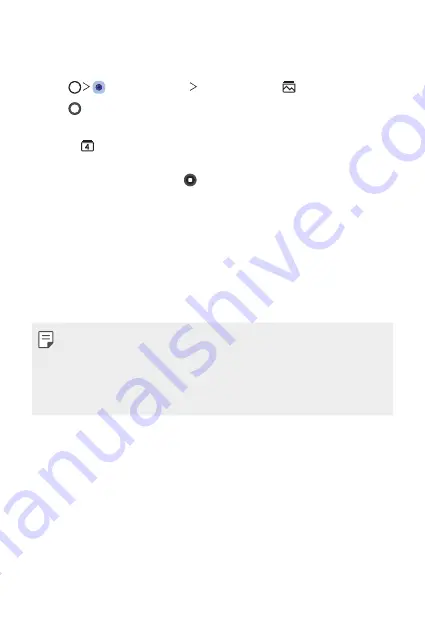
Custom-designed Features
20
Flash Jump-Cut
Photos taken at a regular interval are saved as GIF files.
1
Tap , then tap
MODE
Flash Jump-Cut
.
2
Tap to take a photo.
•
Photos are taken every 3 seconds and saved as a GIF file.
•
Tap on the screen to select the number of photos you want to
take.
•
While taking photos, tap to create GIF files with previously taken
photos.
•
The flash automatically turns on to act as a timer.
•
The shots taken this time and the total number of shots are displayed
at the bottom of the screen.
•
All taken photos are saved as GIF files only.
•
You may not change the GIF speed nor image order.
Summary of Contents for LM-X525BAW
Page 15: ...Custom designed Features 01 ...
Page 31: ...Basic Functions 02 ...
Page 33: ...Basic Functions 35 Parts overview ...
Page 71: ...Useful Apps 03 ...
Page 110: ...Settings 04 ...
Page 136: ...Appendix 05 ...
Page 151: ......






























