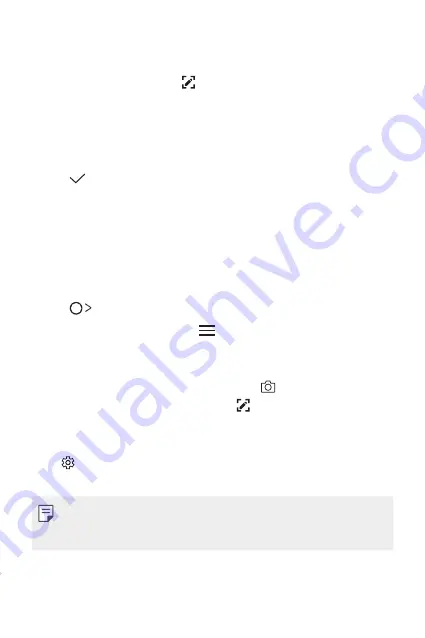
Custom-designed Features
14
Writing notes on a screenshot
1
While viewing the screen you want to capture, drag the status bar
downwards and then tap .
•
The screenshot appears as the notepad background theme.
Memo tools appear at the top of the screen.
2
Take notes as desired.
•
Write notes by hand on the photo.
3
Tap and save the notes to the location you want.
•
Saved notes can be viewed in
Qu
.
•
To save notes in the same location all the time, select the
Use
as default app
checkbox before selecting an app.
Managing folders
You can view notes grouped by the type of the notes.
1
Tap
Qu
.
2
At the top of the screen, tap and select a menu item:
•
All memos
: View all notes saved in
Qu
.
•
My memos
: View notes created by
Qu
.
•
Photo memos
: View notes created by .
•
: View notes created by .
•
Trash
: View deleted notes.
•
New category
: Add categories.
•
: Rearrange, add or delete categories. To change the name of
a category, tap the category.
•
Some folders do not appear when launching Qu for
the first time. Disabled folders are enabled and appear when they
contain at least one related note.
Summary of Contents for LM-X410ULMG
Page 6: ...Custom designed Features 01 ...
Page 18: ...Basic Functions 02 ...
Page 50: ...Useful Apps 03 ...
Page 76: ...Phone Settings 04 ...
Page 98: ...Appendix 05 ...
Page 111: ...For Your Safety 06 ...
Page 138: ...LIMITED WARRANTY USA 07 ...
Page 145: ......






























