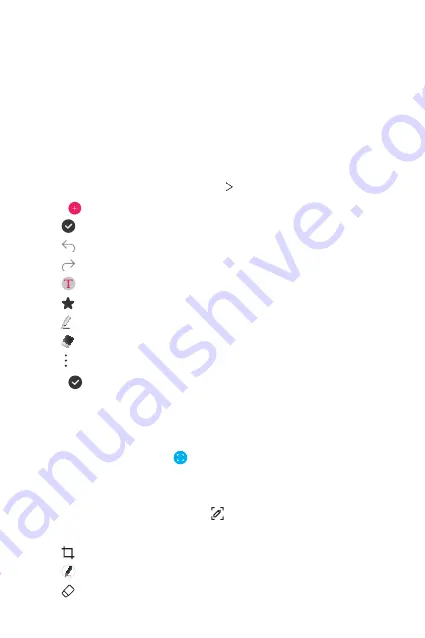
Useful Apps
76
Qu
Qu overview
You can make creative notes by using a variety of options on this
advanced notepad feature, such as image management and screenshots,
which are not supported by the conventional notepad.
Creating a note
1
On the home screen, tap
Essentials
Qu
.
2
Tap to create a note.
•
: Save a note.
•
: Undo the previous edit.
•
: Redo the recently deleted edits.
•
: Enter a note by using the keypad.
•
: Save your favorite pen types.
•
: Write notes by hand.
•
: Erase handwritten notes.
•
: Access additional options.
3
Tap to save the note.
Writing notes on a screenshot
1
While viewing the screen you want to capture, drag the status bar
downwards and then tap .
•
The screen is captured and displayed as a thumbnail on the right
bottom of the screen.
2
To write notes on the screen, tap .
3
Write notes using the tools.
•
: Zoom in or out, or adjust the area to capture.
•
: Write notes by hand.
•
: Erase handwritten notes.
Summary of Contents for LM-X320ZMW
Page 16: ...Custom designed Features 01 ...
Page 23: ...Basic Functions 02 ...
Page 53: ...Useful Apps 03 ...
Page 89: ...Settings 04 ...
Page 114: ...Appendix 05 ...
Page 129: ......






























