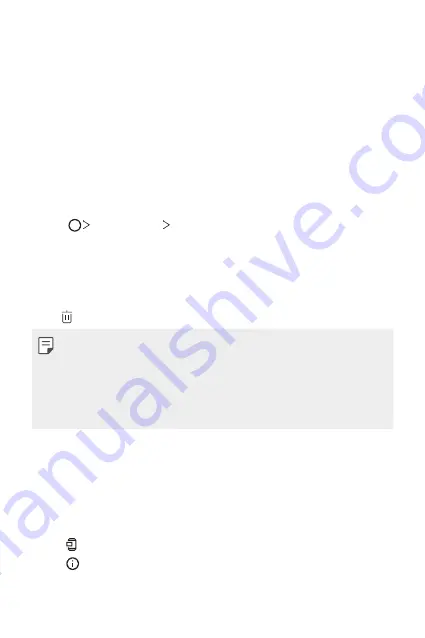
Useful Apps
57
Installing and uninstalling apps during the
setup
When you turn on the device for the first time, you can download
recommended apps.
You can skip to the next step without installation.
App trash
You can view the uninstalled apps. You can also reinstall apps which were
uninstalled within 24 hours from now.
1
Tap
Management
App trash
.
You can also touch and hold an empty area of the Home screen, then
tap
App trash
.
2
Activate the desired function:
•
Restore
: Reinstall the selected app.
•
: Remove the uninstalled apps permanently from the device.
•
Uninstalled apps are automatically removed from the device 24 hours
after they were uninstalled. If you want to reinstall the uninstalled apps,
you must download them again from the app store.
•
This feature is activated on the default Home screen only. If you
uninstall apps while using the EasyHome screen or other launcher, they
are immediately and permanently removed from the device.
App Shortcuts
On the Home screen, touch and hold an app icon such as Call, Message,
Camera, Gallery and Settings to display a quick access menu. Use apps
more easily through App Shortcuts.
•
Tap to configure the settings for the desired app’s widget.
•
Tap to view the information for the desired app.
Summary of Contents for LM-K410ZMW
Page 14: ... المصممة الميزات خاص لغرض 01 ...
Page 24: ... األساسية الوظائف 02 ...
Page 56: ... المفيدة التطبيقات 03 ...
Page 91: ... اإلعدادات 04 ...
Page 115: ... الملحق 05 ...
Page 142: ... سفارشی های ویژگی 01 ...
Page 153: ... اصلی عملکردهای 02 ...
Page 186: ... مفید های برنامه 03 ...
Page 221: ... تنظیمات 04 ...
Page 246: ... موضوعی فهرست 05 ...
Page 274: ...Настраиваемые функции 01 ...
Page 286: ...Основные функции 02 ...
Page 320: ...Полезные приложения 03 ...
Page 356: ...Настройки 04 ...
Page 382: ...Приложение 05 ...
Page 410: ...Custom designed Features 01 ...
Page 420: ...Basic Functions 02 ...
Page 452: ...Useful Apps 03 ...
Page 487: ...Settings 04 ...
Page 512: ...Appendix 05 ...
Page 528: ......
















































