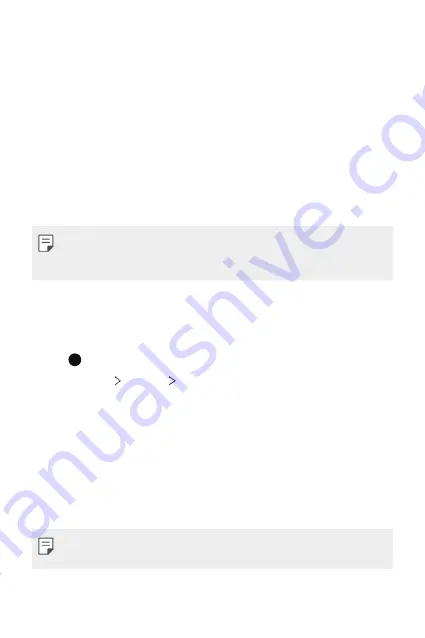
Basic Functions
38
Screen lock
Screen lock overview
Your device’s screen turns off and locks itself if you press the Power/Lock
key. This also happens after the device is left idle for a specified period of
time.
If you press the Power/Lock key when a screen lock is not set, the Home
screen appears immediately.
To ensure security and prevent unwanted access to your device, set a
screen lock.
•
A screen lock prevents unnecessary touch input on the device screen
and reduces battery consumption. We recommend that you activate the
screen lock while not using the device.
Setting a screen lock
There are several options available for configuring the screen lock settings.
1
Tap and swipe up on the Home screen.
2
Tap
Settings
Security
Screen lock
and then select the method
you prefer.
3
Customise the following settings:
•
None
: Deactivate the screen lock function.
•
Swipe
: Swipe on the screen to unlock the screen.
•
Pattern
: Draw a pattern to unlock the screen.
•
PIN
: Enter a numeric password to unlock the screen.
•
Password
: Enter an alphanumeric password to unlock the screen.
•
If you incorrectly attempt to unlock the device 5 times, the screen is
blocked for 30 seconds.
Summary of Contents for LM-K200HMW
Page 16: ...Custom designed Features 01 ...
Page 19: ...Basic Functions 02 ...
Page 21: ...Basic Functions 20 Parts overview ...
Page 41: ...Useful Apps 03 ...
Page 62: ...Settings 04 ...
Page 83: ...Appendix 05 ...
Page 100: ......






























