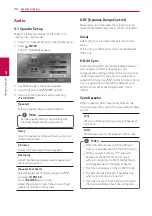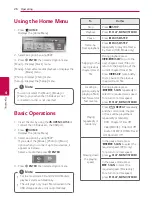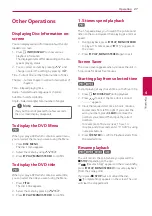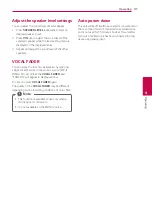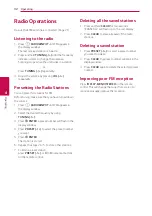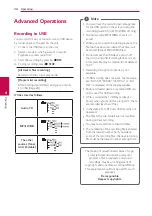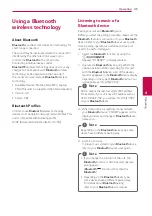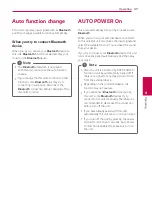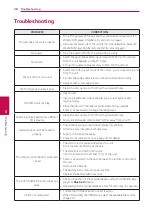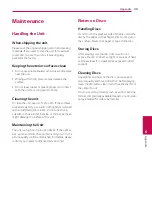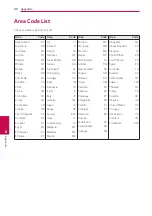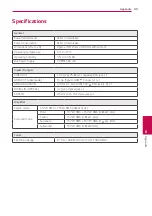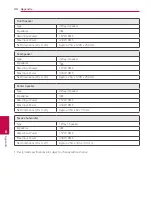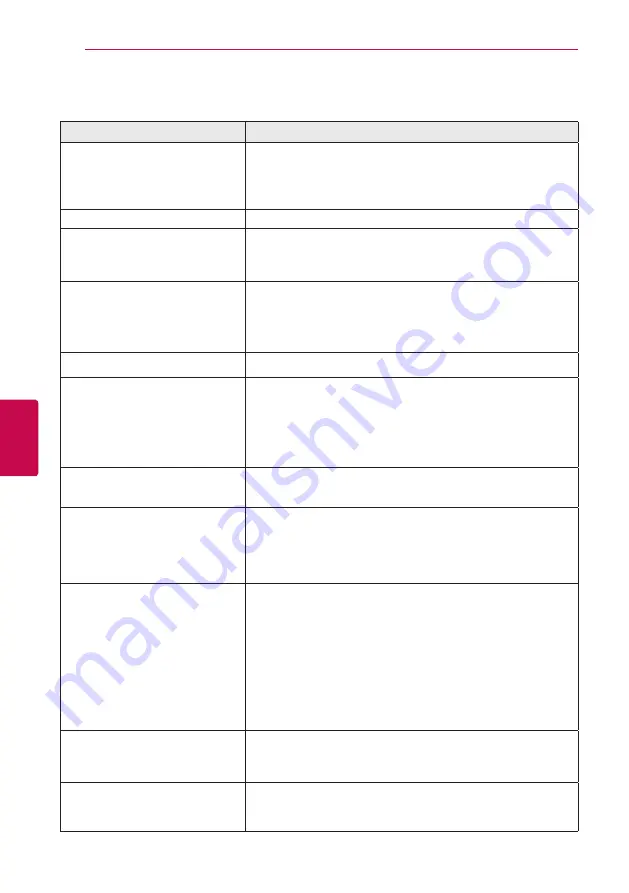
5
Troubleshooting
Troubleshooting
38
Troubleshoo
ting
5
Troubleshooting
PROBLEM
CORRECTION
The unit does not work properly.
y
Turn off the power of this unit and the connected external device (TV,
Woofer, DVD-player, Amplifier, etc.) and turn it on again.
y
Disconnect the power cord of this unit and the connected external device (TV,
Woofer, DVD-player, Amplifier, etc.) and then try connecting again.
No power
y
Plug the power cord into the wall outlet securely.
No picture
y
Select the appropriate video input mode on the TV so the picture
from the unit appears on the TV screen.
y
Connect the video cables securely to both the TV and unit.
There is little or no sound
y
Select the correct input mode of the unit so you can hear the sound
from the unit.
y
Connect the audio cables into the connection terminals correctly.
y
Replace with a new audio cable.
The DVD picture quality is poor
y
Clean the disc using a soft cloth with outward strokes.
A DVD/CD will not play
y
Insert a disc.
y
Insert a playable disc (check the disc type, colour system and
regional code).
y
Place the disc with the label or printed side facing upwards.
y
Enter your password or change the rating level.
Humming noise heard while a DVD or
CD is playing
y
Clean the disc using a soft cloth with outward strokes.
y
Move unit and audio components further away from your TV.
Radio stations can’t be tuned in
properly
y
Check the antenna connection and adjust its position.
y
Attach an external antenna if necessary.
y
Tune to the station manually.
y
Preset some radio stations, see page 32 for details.
The remote control doesn’t work well
/ at all
y
The remote is not pointed directly at the unit.
Point the remote directly at the unit.
y
The remote is too far from the unit.
Use the remote within 23 feet (7 m) of the unit.
y
There is an obstacle in the path between the remote control and
the unit.
Remove the obstacle.
y
The battery in the remote control are flat.
Replace the battery with new ones.
The AUTO POWER function does not
work.
y
Check connection of the external device such as TV, DVD/Blu-Ray
player or
Bluetooth
device.
y
Depending on the connected device, this function may not operate.
USB is not recognized.
y
Format the USB device and connect it again.
When formatting the USB device, select the available file system.
(Page 20)
Summary of Contents for LHD70C
Page 45: ......