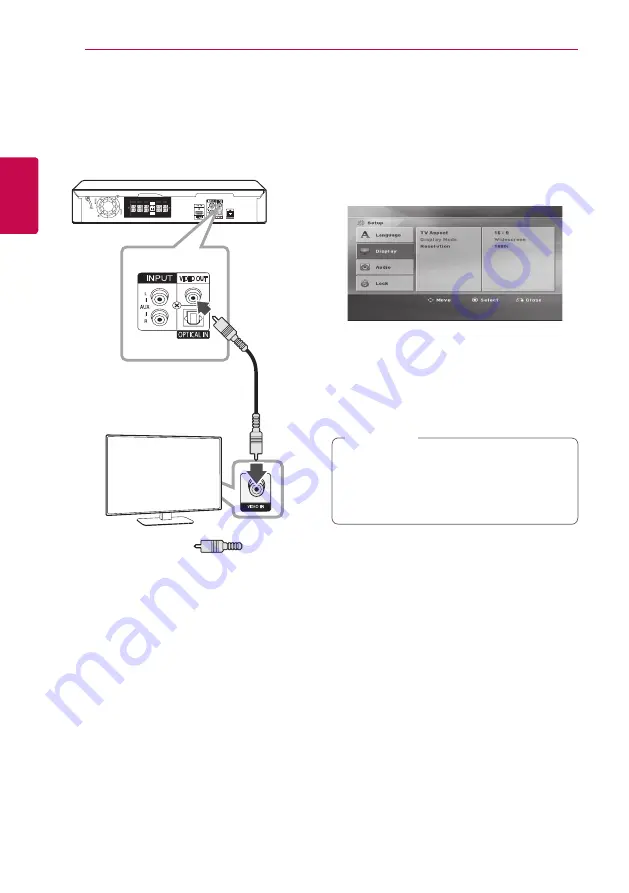
Connecting
18
Connecting
2
Video Connection
Connect the VIDEO OUT jack on the unit to the video
in jack on the TV using a video cable.
You can hear the sound through the system’s
speakers.
Yellow
Resolution Setting
The unit provides several output resolutions for HDMI
OUT.
You can change the resolution using [Setup] menu.
1. Press
n
HOME
.
2. Use
A/D
to select the [Setup] and press
b
ENTER
. The [Setup] menu appears.
3. Use
W/S
to select [Display] option then press
D
to move to the second level.
4. Use
W/S
to select the [Resolution] option then
press
D
to move to the third level.
5. Use
W/S
to select the desired resolution then
press
b
ENTER
to confirm your selection.
If your TV does not accept the resolution you
have set on the player, you can set resolution to
480p (or 576p) as follows:
Press
Z
STOP
for more than 5 seconds.
,
Note
Summary of Contents for LHD657M
Page 45: ......






























