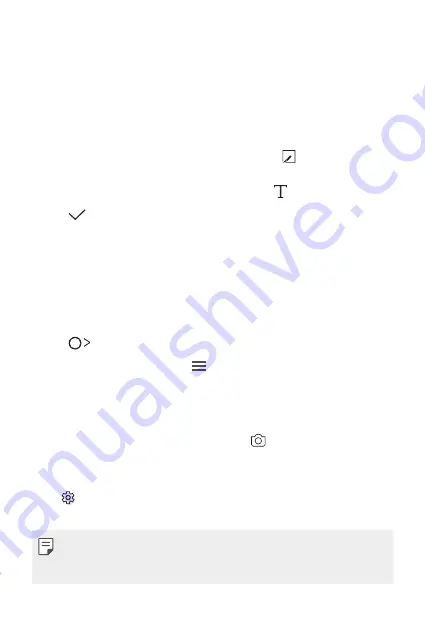
Custom-designed Features
15
Writing notes on a screenshot
1
While viewing the screen you want to capture, drag the status bar
downwards and then tap
.
•
The screenshot appears as the notepad background theme. Memo
tools appear at the top of the screen.
2
Take notes on the captured screen.
•
To crop and save a portion of the screen, tap and specify a
portion with the crop tool.
•
To attach a screenshot to the notepad, tap .
3
Tap
and save the notes to the location you want.
•
Saved notes can be viewed in either
Qu
or
Gallery
.
•
To save notes in the same location all the time, select the
Use as
default app
checkbox and select an app.
Managing folders
You can view notes grouped by the type of the notes.
1
Tap
Qu
.
2
At the top of the screen, tap and select a menu item:
•
All memos
: View all notes saved in
Qu
.
•
My memos
: View notes created by
Qu
.
•
: View notes created by
.
•
Photo memos
: View notes created by .
•
Trash
: View deleted notes.
•
New category
: Add categories.
•
: Rearrange, add or delete categories. To change the name of a
category, tap the category.
•
Some folders do not appear when launching Qu for the first
time. Disabled folders are enabled and appear when they contain at
least one related note.
Summary of Contents for LGK220DSZ.AIDNGD
Page 14: ...Fitur desain khusus 01 ...
Page 20: ...Fungsi Dasar 02 ...
Page 54: ...Aplikasi yang Berguna 03 ...
Page 86: ...Pengaturan Telepon 04 ...
Page 106: ...Lampiran 05 ...
Page 127: ...Custom designed Features 01 ...
Page 133: ...Basic Functions 02 ...
Page 165: ...Useful Apps 03 ...
Page 195: ...Phone Settings 04 ...
Page 214: ...Appendix 05 ...
Page 232: ......






























