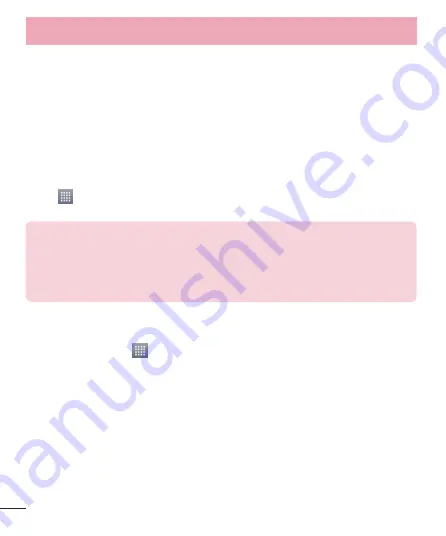
30
Sharing your phone's data connection
USB tethering and portable Wi-Fi hotspot are great features when there are no wireless connections available.
You can share your phone's mobile data connection with a single computer via a USB cable (USB tethering). You
can also share your phone's data connection with more than one device at a time by turning your phone into a
portable Wi-Fi hotspot.
When your phone is sharing its data connection, an icon appears in the status bar and as an ongoing notification
in the notifications drawer.
For the latest information about tethering and portable hotspots, including supported operating systems and
other details, visit http://www.android.com/tether.
To change Portable Wi-Fi hotspot settings:
1
Touch
>
Apps
tab >
Settings
>
More...
from the WIRELESS & NETWORKS tab >
Portable Wi-Fi
hotspot
> choose options that you want to adjust.
TIP!
If your computer is running Windows 7 or a recent distribution of some flavours of Linux
(such as Ubuntu), you will not usually need to prepare your computer for tethering. But, if you are
running an earlier version of Windows or another operating system, you may need to prepare your
computer to establish a network connection via USB. For the most current information about which
operating systems support USB tethering and how to configure them, visit http://www.android.
To rename or secure your portable hotspot
You can change the name of your phone's Wi-Fi network name (SSID) and secure its Wi-Fi network.
1
On the Home screen, touch
>
Apps
tab >
Settings
.
2
Touch
More...
from the WIRELESS & NETWORKS tab and select
Portable Wi-Fi hotspot
.
3
Ensure that
Portable Wi-Fi hotspot
is checked.
4
Touch
Set up Wi-Fi hotspot
.
•
The
Set up Wi-Fi hotspot
dialogue box will open.
•
You can change the
Network SSID
(name) that other computers see when scanning for Wi-Fi networks.
•
You can also touch the
Security
menu to configure the network with Wi-Fi Protected Access 2 (WPA2)
security using a pre-shared key (PSK).
•
If you touch the
WPA2 PSK
security option, a password field is added to the
Set up Wi-Fi hotspot
dialogue box. If you enter a password, you will need to enter that password when you connect to the
phone's hotspot with a computer or other device. You can set
Open
in the
Security
menu to remove
security from your Wi-Fi network.
Connecting to Networks and Devices
Summary of Contents for LGE460F.ATNZKT
Page 1: ...ENGLISH MFL67844504 1 0 User Guide LG E460f www lg com ...
Page 2: ......
Page 73: ......
Page 74: ......
















































