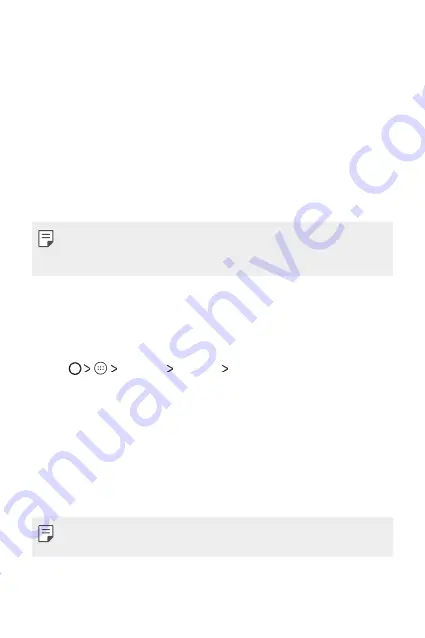
Basic Functions
36
Screen lock
Screen lock overview
Your device's screen turns off and locks itself if you press the Power/
Lock Key. This also happens after the device is left idle for a specified
period of time.
If you press the Power/Lock Key when a screen lock is not set, the Home
screen appears immediately.
To ensure security and prevent unwanted access to your device, set a
screen lock.
•
Screen lock prevents unnecessary touch input on the device screen and
reduces battery consumption. We recommend that you activate the
screen lock while not using the device.
Configuring screen lock settings
There are several options available for configuring the screen lock
settings.
1
Tap
Settings
Security
Screen lock
and then select the
method you prefer.
2
Customise lock settings:
•
None
: Deactivate the screen lock function.
•
Swipe
: Slide on the screen to unlock the screen.
•
Pattern
: Draw a pattern to unlock the screen.
•
PIN
: Enter a numeric password to unlock the screen.
•
Password
: Enter an alphanumeric password to unlock the screen.
•
If you incorrectly attempt to unlock the device 5 times, the screen is
blocked for 30 seconds.
Summary of Contents for LG-X240YK
Page 1: ...ENGLISH USER GUIDE LG X240YK MFL69963201 1 0 www lg com ...
Page 14: ...Custom designed Features 01 ...
Page 17: ...Basic Functions 02 ...
Page 41: ...Useful Apps 03 ...
Page 60: ...Phone Settings 04 ...
Page 74: ...Appendix 05 ...
Page 82: ......






























