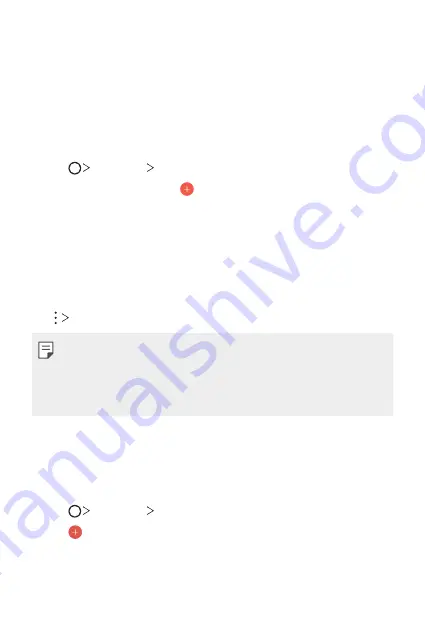
Useful Apps
91
Calendar
Calendar overview
You can use the calendar to manage events and tasks.
Adding events
1
Tap
Essentials
Calendar
.
2
Select a date and then tap .
3
Enter event details and tap
SAVE
.
•
If you tap a date from the calendar and the date contains events, a
pop-up window appears showing a list of the events. Tap an event
from the pop-up window to view the event details.
Syncing events
Tap
Calendars to sync
, and select a calendar to sync.
•
When your events are saved from the device to your Google account,
they are automatically synced with the Google calendar, too. Then, you
can sync other devices with the Google calendar in order to make those
devices have the same events that your device has and to manage your
events on those devices.
Tasks
You can register tasks to your device to easily manage schedules.
1
Tap
Essentials
Tasks
.
2
Tap to add a task.
3
Enter task details and then tap
SAVE
.
Summary of Contents for LG-M700
Page 14: ...Настраиваемые функции 01 ...
Page 27: ...Основные функции 02 ...
Page 62: ...Полезные приложения 03 ...
Page 103: ...Параметры телефона 04 ...
Page 124: ...Приложение 05 ...
Page 151: ...Налаштовувані функції 01 ...
Page 164: ...Основні функції 02 ...
Page 199: ...Корисні програми 03 ...
Page 239: ...Налаштування 04 ...
Page 260: ...Додаток 05 ...
Page 288: ...Арнайы жасалған мүмкіндіктер 01 ...
Page 301: ...Негізгі функциялар 02 ...
Page 336: ...Пайдалы қолданбалар 03 ...
Page 376: ...Баптаулар 04 ...
Page 397: ...Қосымша 05 ...
Page 424: ...Тусгай загварын нэмэлт функцүүд 01 ...
Page 437: ...Үндсэн функцүүд 02 ...
Page 472: ...Хэрэгтэй аппууд 03 ...
Page 512: ...Тохиргоо 04 ...
Page 533: ...Хавсралт 05 ...
Page 560: ...Custom designed Features 01 ...
Page 573: ...Basic Functions 02 ...
Page 608: ...Useful Apps 03 ...
Page 648: ...Settings 04 ...
Page 669: ...Appendix 05 ...






























