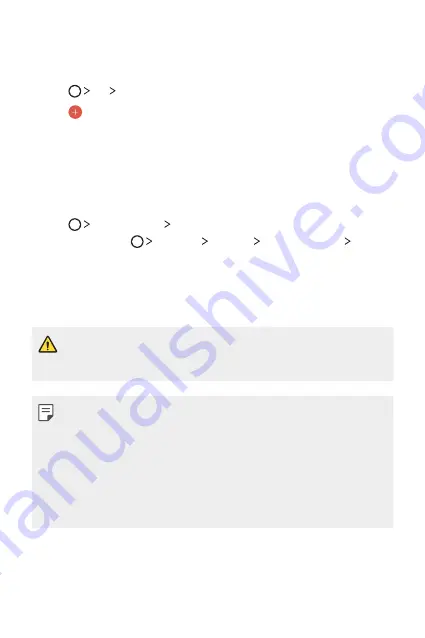
Useful Apps
92
Tasks
You can register tasks to your device to easily manage schedules.
1
Tap
LG
Tasks
.
2
Tap to add a task.
3
Enter task details and then tap
SAVE
.
LG Backup
You can back up, restore and move the data saved on your device.
1
Tap
Management
LG Backup
.
You can also tap
Settings
General
Backup & reset
LG Backup
.
2
Follow the on-screen instructions to select whether to back up data
in the preset backup folder on the device or to copy data to other
devices.
•
Resetting your device may delete backup files saved in internal storage.
To minimize data loss, copy important backup files from the LG Backup
folder in the internal storage to a computer or external storage.
•
Data in a Google account will not be backed up. When you synchronize
your Google account, Google apps, Google contacts, Google calendar,
Google memo app data and apps downloaded from Play store are
stored on the Drive app automatically.
•
Backup files are saved with the file extension *.lbf under the LG Backup
folder on the memory card or internal storage.
•
Fully charge the battery before backing up or restoring data to avoid
unintentional powering off during the process.
Summary of Contents for LG-M400MT
Page 21: ...Funciones de diseño personalizado 01 ...
Page 33: ...Funciones básicas 02 ...
Page 72: ...Aplicaciones útiles 03 ...
Page 108: ...Ajustes del teléfono 04 ...
Page 132: ...Apéndice 05 ...
Page 141: ......
Page 142: ... USER GUIDE LG M400MT ENGLISH MFL70080501 1 0 www lg com ...
Page 160: ...Custom designed Features 01 ...
Page 170: ...Basic Functions 02 ...
Page 205: ...Useful Apps 03 ...
Page 237: ...Phone Settings 04 ...
Page 258: ...Appendix 05 ...
Page 267: ......






























