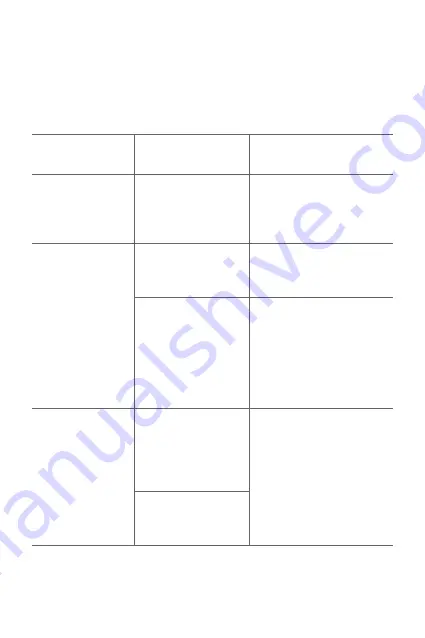
Lampiran
120
SOALAN LAZIM
Bab ini menyenaraikan beberapa masalah yang mungkin anda hadapi
semasa menggunakan telefon anda. Sesetengah masalah memerlukan
anda untuk menghubungi penyedia perkhidmatan anda, tetapi
kebanyakannya mudah untuk anda memperbaiki sendiri.
Mesej
Penyebab yang
mungkin
Langkah pemulihan yang
mungkin
Ralat kad SIM
Tiada kad SIM dalam
telefon atau ia
dimasukkan dengan
tidak betul.
Pastikan bahawa kad SIM
dimasukkan dengan betul.
Tiada sambungan
rangkaian/rangkaian
tergendala
Isyarat lemah atau
anda berada di luar
rangkaian pembawa.
Gerak ke arah tingkap atau ke
kawasan terbuka. Periksa peta
liputan operator rangkaian.
Operator
mengaplikasikan
perkhidmatan baharu.
Periksa sama ada kad SIM
berusia lebih daripada 6-12
bulan. Jika ya, tukar kad SIM
atau USIM anda di cawangan
penyedia rangkaian anda yang
terdekat. Hubungi penyedia
perkhidmatan anda.
Kod tidak sepadan
Untuk menukar kod
keselamatan, sahkan
kod baharu dengan
memasukkannya
semula.
Jika anda terlupa kod, hubungi
penyedia perkhidmatan anda.
Kedua-dua kod yang
anda masukkan tidak
sepadan
Summary of Contents for LG-M400DK
Page 3: ...2 关于本用户指南 说明通知 警告 可能会导致用户和第三方受伤的情况 小心 可能会导致轻微人身伤害或设备损坏的情况 注 注意事项或其他信息 ...
Page 13: ...自定义设计功能 01 ...
Page 23: ...基本功能 02 ...
Page 33: ...基本功能 32 触摸屏 您可以通过使用触摸屏手势自行熟悉如何控制设备 点击 用您的指尖轻轻点击以选择或运行应用程序或选项 点住 点住数秒以显示具有可用选项的菜单 ...
Page 34: ...基本功能 33 双击 快速点击两次以放大或缩小图片 拖动 触摸项目 例如应用程序或窗口小部件 然后以受控动作将 您的手指移动至另一个位置 您可以使用此手势来移动一个 项目 ...
Page 57: ...有用的应用程序 03 ...
Page 88: ...手机设置 04 ...
Page 108: ...附录 05 ...
Page 129: ...Ciri rekaan khusus 01 ...
Page 139: ...Fungsi Asas 02 ...
Page 176: ...Aplikasi Berguna 03 ...
Page 209: ...Tetapan telefon 04 ...
Page 232: ...Lampiran 05 ...
Page 255: ...Custom designed Features 01 ...
Page 265: ...Basic Functions 02 ...
Page 300: ...Useful Apps 03 ...
Page 332: ...Phone Settings 04 ...
Page 353: ...Appendix 05 ...
Page 362: ......
















































