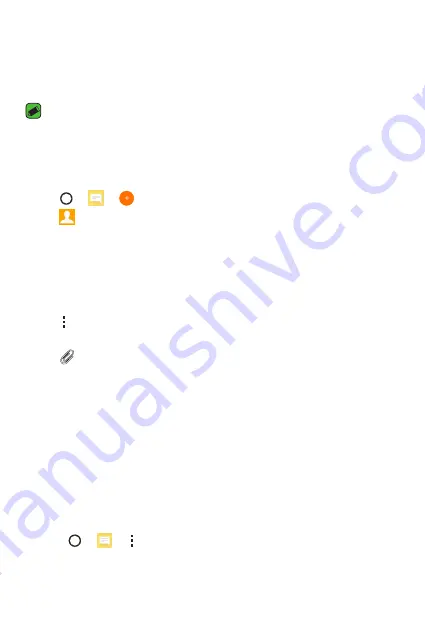
Apps
44
Messaging
Your device combines text and multimedia messaging into one intuitive,
easy to use menu.
NOTE
•
You may be charged for each message you send. Please consult with your
service provider.
Sending a message
1
Tap > > .
2
Tap , then select one or more entries from your Contacts list.
OR
Enter a contact name or contact number into the
To
field. As you enter
the contact name, matching contacts appear. You can tap a suggested
recipient and add more than one contact.
3
Tap the text field and start entering your message.
4
Tap to open the options menu. Choose from any of the available
options.
5
Tap to attach the file that you want to share with message.
6
Tap
Send
to send your message.
Conversation view
Messages exchanged with another party are displayed in chronological
order so that you can conveniently see and find your conversations.
Changing your messaging settings
The messaging settings of your device are predefined to allow you to
send messages immediately. You can change the settings based on your
preferences.
•
Tap > > >
Settings
.
Summary of Contents for LG-K350Z
Page 1: ...www lg com MFL69520601 1 0 ENGLISH FRANÇAIS PORTUGUÊS User Guide LG K350Z ...
Page 13: ...Special Features ...
Page 16: ...Basics ...
Page 40: ...Apps ...
Page 61: ...Settings ...
Page 78: ...Appendix ...
Page 98: ...Fonctionnalités particulières ...
Page 101: ...Fonctions de base ...
Page 127: ...Applications ...
Page 150: ...Paramètres ...
Page 169: ...Annexe ...
Page 189: ...Funcionalidades especiais ...
Page 192: ...Princípios básicos ...
Page 216: ...Aplicações ...
Page 239: ...Definições ...
Page 257: ...Anexo ...
Page 265: ...0800 9811 5454 LGLG 100 Toll Free 4 Adepele street Computer Village Lagos Nigeria ...






























