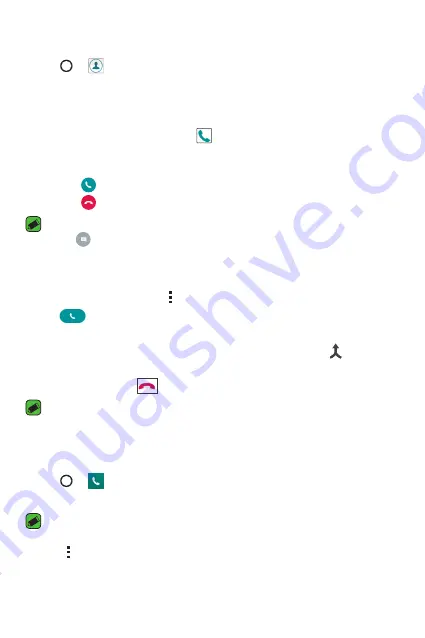
Apps
41
Calling your contacts
1
Tap > .
2
Scroll through the contact list. You can also enter the contact's name
in the Search field or scroll along the alphabet letters on the right edge
of the screen.
3
In the list that is displayed, tap you want to call.
Answering and rejecting a call
•
Swipe in any direction to answer an incoming call.
•
Swipe in any direction to decline an incoming call.
NOTE
•
Swipe
if you want to decline a call and send a message to the caller.
Making a second call
1
during your first call, tap
>
Add call
and enter the number.
2
Tap
. Both calls are displayed on the call screen. Your initial call is
locked and put on hold.
3
Tap the displayed number to toggle between calls. Or tap to start a
conference call.
4
To end all calls, tap
.
NOTE
•
You are charged for each call you make.
Viewing your call logs
1
Tap > >
Call logs
tab.
2
View a list of all dialed, received and missed calls.
NOTE
•
Tap any call log entry to view the date, time and duration of the call.
•
Tap >
Delete all
to delete all of the recorded items.
Summary of Contents for LG-K350Z
Page 1: ...www lg com MFL69520601 1 0 ENGLISH FRANÇAIS PORTUGUÊS User Guide LG K350Z ...
Page 13: ...Special Features ...
Page 16: ...Basics ...
Page 40: ...Apps ...
Page 61: ...Settings ...
Page 78: ...Appendix ...
Page 98: ...Fonctionnalités particulières ...
Page 101: ...Fonctions de base ...
Page 127: ...Applications ...
Page 150: ...Paramètres ...
Page 169: ...Annexe ...
Page 189: ...Funcionalidades especiais ...
Page 192: ...Princípios básicos ...
Page 216: ...Aplicações ...
Page 239: ...Definições ...
Page 257: ...Anexo ...
Page 265: ...0800 9811 5454 LGLG 100 Toll Free 4 Adepele street Computer Village Lagos Nigeria ...






























