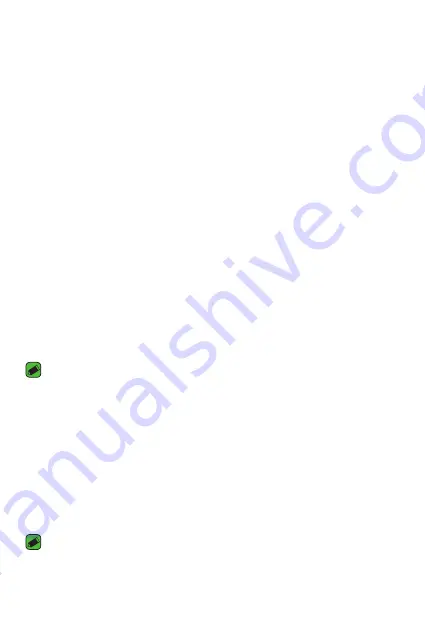
Basics
28
Locking and unlocking the device
Pressing the Power/Lock Key turns off the screen and puts the device
into lock mode. The device automatically gets locked if it is not used for a
specified period. This helps to prevent accidental taps and saves battery
power.
To unlock the device, press the Power/Lock Key and swipe the screen in
any direction.
KnockON
The KnockON feature allows you to double-tap the screen to easily turn
it on or off.
Turning the screen on
1
double-tap the centre of the Lock screen to turn the screen on.
2
Unlock the screen or access any of the available shortcuts or widgets.
Turning the screen off
1
double-tap an empty area of the Home screen or the status bar.
2
The screen will turn off.
NOTE
•
For better recognition performance, tap on the centre of the screen, but not on
the bottom or on the top of the screen.
•
Use the fingertip instead of fingernail to tap the screen for turning it on or off.
Knock Code
The Knock Code feature allows you to create your own unlock code using
a combination of knocks on the screen. You can access the Home screen
directly when the screen is off by tapping the same sequence on the
screen.
NOTE
•
If you enter the wrong Knock Code 6 times, it will compulsorily take you to
your Google account log in/backup PIN.
Summary of Contents for LG-K350Z
Page 1: ...www lg com MFL69520601 1 0 ENGLISH FRANÇAIS PORTUGUÊS User Guide LG K350Z ...
Page 13: ...Special Features ...
Page 16: ...Basics ...
Page 40: ...Apps ...
Page 61: ...Settings ...
Page 78: ...Appendix ...
Page 98: ...Fonctionnalités particulières ...
Page 101: ...Fonctions de base ...
Page 127: ...Applications ...
Page 150: ...Paramètres ...
Page 169: ...Annexe ...
Page 189: ...Funcionalidades especiais ...
Page 192: ...Princípios básicos ...
Page 216: ...Aplicações ...
Page 239: ...Definições ...
Page 257: ...Anexo ...
Page 265: ...0800 9811 5454 LGLG 100 Toll Free 4 Adepele street Computer Village Lagos Nigeria ...






























