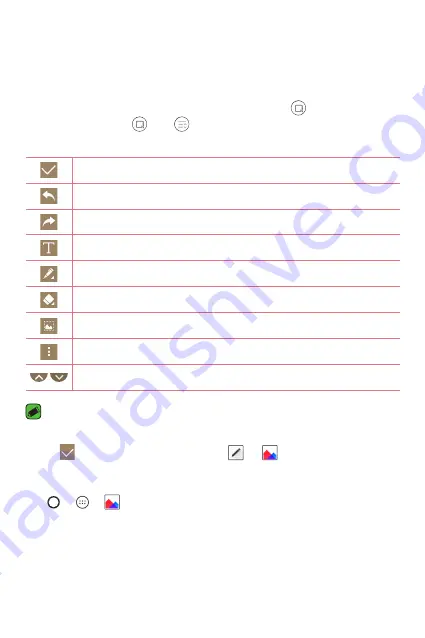
Special Features
13
You can use function to easily and efficiently create memos
during a call, with a saved picture or on the current screen.
1
Touch and slide the status bar downward and tap .
If you can not see , tap > checkmark
to enable.
2
Create a memo using the following options:
Tap to save the memo you've created.
Tap to undo the most recent action.
Tap to redo the most recently deleted action.
Tap to insert text into your memo.
Tap to select the pen type and colour.
Tap to use the eraser to erase the pen marks on the memo.
Tap to crop the image of memo.
Tap to select the share or paper style.
Tap to hide or display the toolbar.
NOTE
•
While using the , use your fingertip, not the fingernail.
3
Tap to save the current memo to or .
Viewing the saved memo
Tap > > and select the
album.
Summary of Contents for LG-K350Z
Page 1: ...www lg com MFL69520601 1 0 ENGLISH FRANÇAIS PORTUGUÊS User Guide LG K350Z ...
Page 13: ...Special Features ...
Page 16: ...Basics ...
Page 40: ...Apps ...
Page 61: ...Settings ...
Page 78: ...Appendix ...
Page 98: ...Fonctionnalités particulières ...
Page 101: ...Fonctions de base ...
Page 127: ...Applications ...
Page 150: ...Paramètres ...
Page 169: ...Annexe ...
Page 189: ...Funcionalidades especiais ...
Page 192: ...Princípios básicos ...
Page 216: ...Aplicações ...
Page 239: ...Definições ...
Page 257: ...Anexo ...
Page 265: ...0800 9811 5454 LGLG 100 Toll Free 4 Adepele street Computer Village Lagos Nigeria ...





























