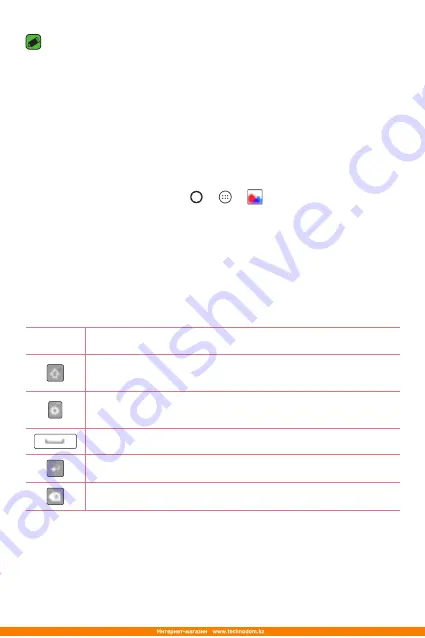
Basics
35
NOTE
•
The icon's location in the status bar may differ according to the function or
service.
•
The available options may vary depending on the region or service provider.
Capturing a screenshot
Press and hold the
Volume Down Key
and the
Power/Lock Key
at the
same time for 2 seconds to capture a screenshot of the current screen.
To view the captured image, tap > > >
Screenshots
folder.
On-screen keyboard
You can enter text by using the on-screen keyboard. The on-screen
keyboard appears on the screen when you tap an available text entry field.
Using the keypad and entering text
Icon
Description
Tap once to capitalise the next letter you type. double-tap
for all caps.
Tap to go to the keyboard settings. Touch and hold to enter
text by voice or access the clip tray.
Tap to enter a space.
Tap to create a new line.
Tap to delete the previous character.
Summary of Contents for LG-K350E
Page 1: ...www lg com MFL69474301 1 0 ENGLISH РУССКИЙ УКРАЇНСЬКА ҚАЗАҚША User Guide LG K350E ...
Page 14: ...Специальные функции ...
Page 17: ...Основные функции ...
Page 44: ...Приложения ...
Page 67: ...Настройки ...
Page 88: ...Приложение ...
Page 113: ...Спеціальні функції ...
Page 116: ...Основні функції ...
Page 142: ...Програми ...
Page 165: ...Налаштув ...
Page 185: ...Додаток ...
Page 209: ...Арнайы мүмкіндіктер ...
Page 212: ...Негіздер ...
Page 239: ...Қосымшалар ...
Page 263: ...Баптаулар ...
Page 286: ...Қосымша ...
Page 309: ...Special Features ...
Page 312: ...Basics ...
Page 336: ...Apps ...
Page 357: ...Settings ...
Page 374: ...Appendix ...






























