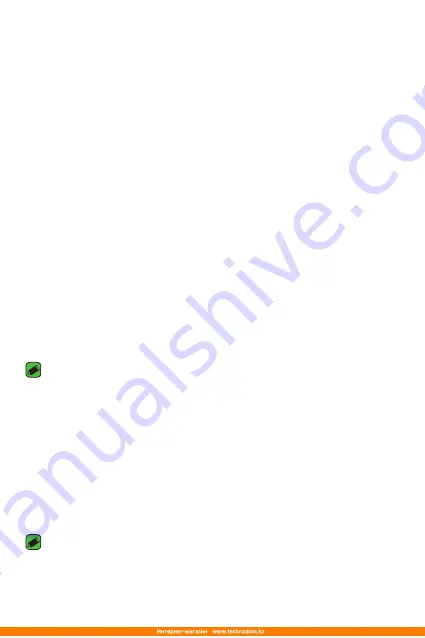
Basics
28
Locking and unlocking the device
Pressing the Power/Lock Key turns off the screen and puts the device
into lock mode. The device automatically gets locked if it is not used for a
specified period. This helps to prevent accidental taps and saves battery
power.
To unlock the device, press the Power/Lock Key and swipe the screen in
any direction.
KnockON
The KnockON feature allows you to double-tap the screen to easily turn
it on or off.
Turning the screen on
1
double-tap the centre of the Lock screen to turn the screen on.
2
Unlock the screen or access any of the available shortcuts or widgets.
Turning the screen off
1
double-tap an empty area of the Home screen or the status bar.
2
The screen will turn off.
NOTE
•
For better recognition performance, tap on the centre of the screen, but not on
the bottom or on the top of the screen.
•
Use the fingertip instead of fingernail to tap the screen for turning it on or off.
Knock Code
The Knock Code feature allows you to create your own unlock code using
a combination of knocks on the screen. You can access the Home screen
directly when the screen is off by tapping the same sequence on the
screen.
NOTE
•
If you enter the wrong Knock Code 6 times, it will compulsorily take you to
your Google account log in/backup PIN.
Summary of Contents for LG-K350E
Page 1: ...www lg com MFL69474301 1 0 ENGLISH РУССКИЙ УКРАЇНСЬКА ҚАЗАҚША User Guide LG K350E ...
Page 14: ...Специальные функции ...
Page 17: ...Основные функции ...
Page 44: ...Приложения ...
Page 67: ...Настройки ...
Page 88: ...Приложение ...
Page 113: ...Спеціальні функції ...
Page 116: ...Основні функції ...
Page 142: ...Програми ...
Page 165: ...Налаштув ...
Page 185: ...Додаток ...
Page 209: ...Арнайы мүмкіндіктер ...
Page 212: ...Негіздер ...
Page 239: ...Қосымшалар ...
Page 263: ...Баптаулар ...
Page 286: ...Қосымша ...
Page 309: ...Special Features ...
Page 312: ...Basics ...
Page 336: ...Apps ...
Page 357: ...Settings ...
Page 374: ...Appendix ...






























