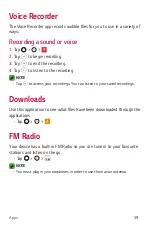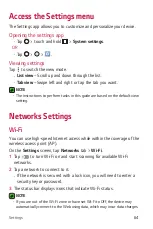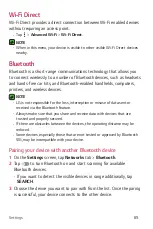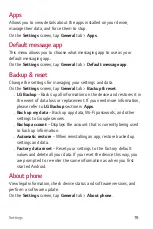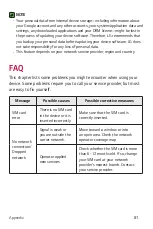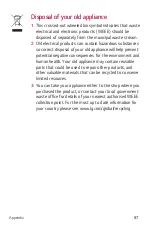Settings
73
General settings
Language & keyboard
Allows you to change the text input settings.
Select the language for the text on your device and for configuring the
on-screen keyboard, including words that you've added to its dictionary.
On the
Settings
screen, tap
General
tab >
Language & keyboard
.
•
Language
– Choose a language to use on your device.
•
Current keyboard
– Allows you to select the current keyboard type.
•
LG Keyboard
– Change the LG Keyboard settings.
•
Google voice typing
– Enable to select Google voice typing to enter
data. Tap the Settings icon to change the Google voice settings.
•
Voice Search
– Tap to configure the Voice Search settings.
•
Text-to-speech output
– Tap to set the preferred engine or general
settings for text-to-speech output.
•
Pointer speed
– Adjust the pointer speed.
•
Reverse buttons
– Reverse the mouse buttons to use primary button
on right.
Location
Turn on location service, your device determines your approximate
location using Wi-Fi and device networks. When you select this option,
you're asked whether you consent to allowing Google to use your location
when providing these services.
On the
Settings
screen, tap
General
tab >
Location
.
•
Mode
– Sets the how your current location information is determined.
•
Camera
– Enable to tag photos or videos with their locations.
•
Google Location History
– Allows you to choose your location
information settings as accessed by Google and its products.
Summary of Contents for LG-K240H
Page 1: ...www lg com MFL00000000 1 0 ENGLISH USER GUIDE LG K240H ...
Page 16: ...Features you will love Features you will love ...
Page 18: ...Basics Basics ...
Page 42: ...Apps Apps ...
Page 64: ...Settings Settings ...
Page 80: ...Appendix Appendix ...