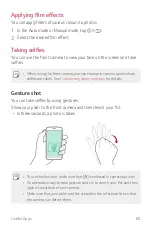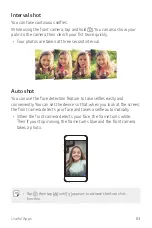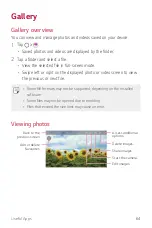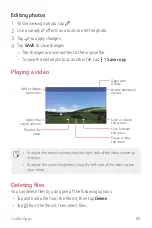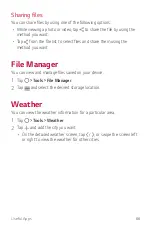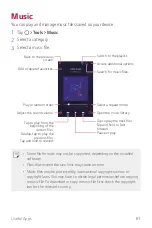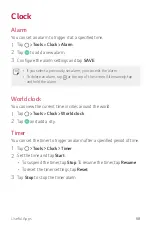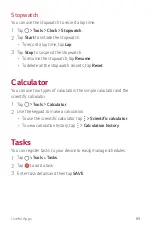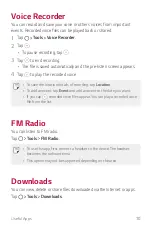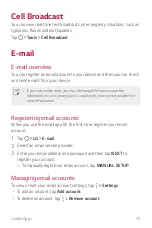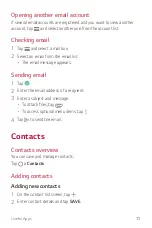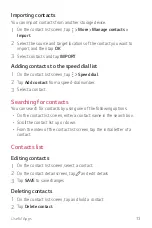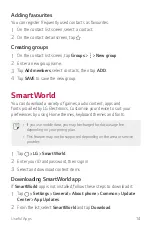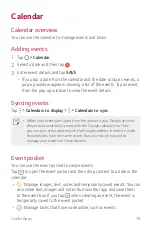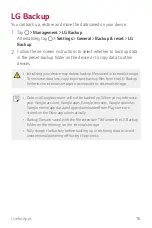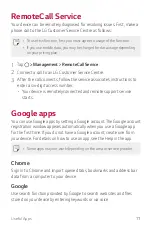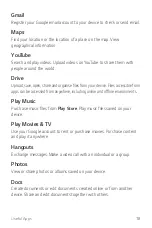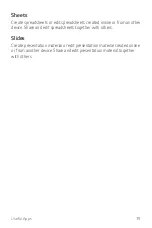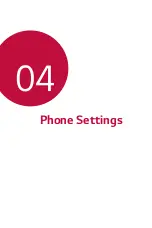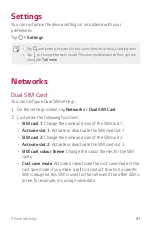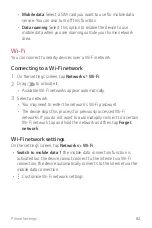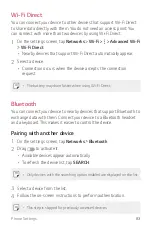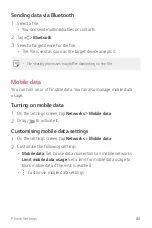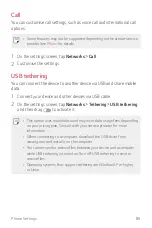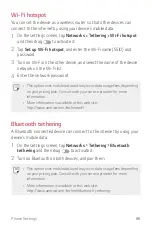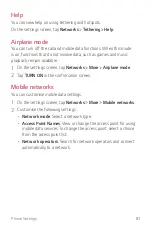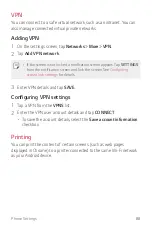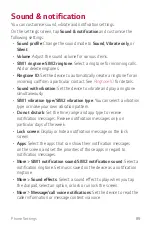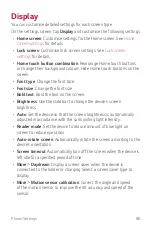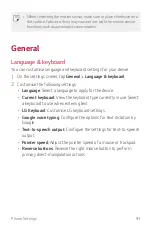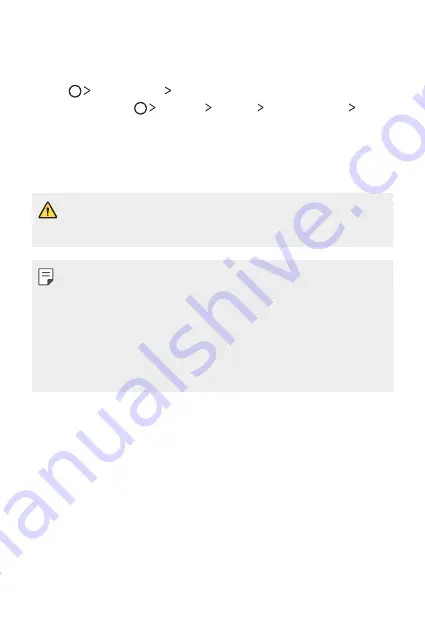
Useful Apps
76
LG Backup
You can back up, restore and move the data saved on your device.
1
Tap
Management
LG Backup
.
Alternatively, tap
Settings
General
Backup & reset
LG
Backup
.
2
Follow the on-screen instructions to select whether to back up data
in the preset backup folder on the device or to copy data to other
devices.
•
Initialising your device may delete backup files saved in internal storage.
To minimise data loss, copy important backup files from the LG Backup
folder in the internal storage to a computer or external storage.
•
Data in a Google account will not be backed up. When you synchronise
your Google account, Google apps, Google contacts, Google calendar,
Google memo app data and apps downloaded from Play store are
stored on the Drive app automatically.
•
Backup files are saved with the file extension *.lbf under the LG Backup
folder on the memory card or internal storage.
•
Fully charge the battery before backing up or restoring data to avoid
unintentional powering off during the process.
Summary of Contents for LG-K200ds
Page 1: ...РУССКИЙ УКРАЇНСЬКА ҚАЗАҚША ENGLISH MFL69599701 1 1 www lg com 052 USER GUIDE LG K200ds ...
Page 13: ...Настраиваемые функции 01 ...
Page 19: ...Основные функции 02 ...
Page 53: ...Полезные приложения 03 ...
Page 84: ...Параметры телефона 04 ...
Page 103: ...Приложение 05 ...
Page 127: ...Індивідуалізовані функції 01 ...
Page 133: ...Основні функції 02 ...
Page 167: ...Корисні програми 03 ...
Page 197: ...Налаштування телефону 04 ...
Page 215: ...Додаток 05 ...
Page 238: ...Арнайы жасалған мүмкіндіктер 01 ...
Page 244: ...Негізгі функциялар 02 ...
Page 277: ...Пайдалы қолданбалар 03 ...
Page 308: ...Телефон параметрлері 04 ...
Page 328: ...Қосымша 05 ...
Page 350: ...Custom designed Features 01 ...
Page 356: ...Basic Functions 02 ...
Page 389: ...Useful Apps 03 ...
Page 418: ...Phone Settings 04 ...
Page 437: ...Appendix 05 ...