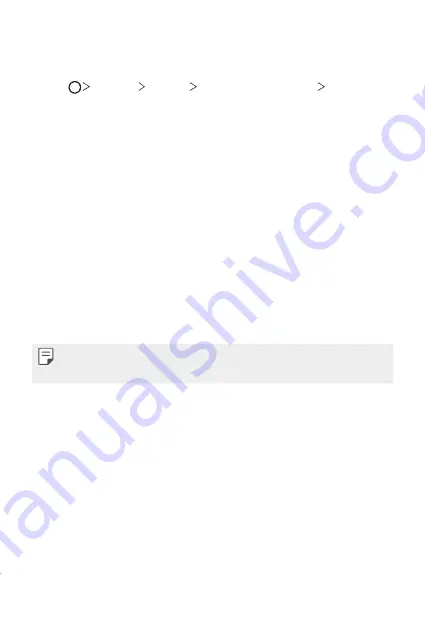
Basic Functions
62
Setting a screen lock
There are several screen lock options available.
1
Tap
Settings
General
Lock screen & security
Select
screen lock
and then select the method you prefer.
2
Customize the following settings:
•
None
: Deactivate the screen lock function.
•
Swipe
: Swipe on the screen to unlock the screen.
•
Knock Code
: Tap the screen in a pattern to unlock the screen.
•
Pattern
: Draw a pattern to unlock the screen.
•
PIN
: Enter a numeric password to unlock the screen.
•
Password
: Enter an alphanumeric password to unlock the screen.
•
Fingerprints
: Unlock the screen by using your fingerprint.
•
Allow face recognition
: Unlock the screen by allowing the device to
recognize your face.
•
Allow voice recognition
: Unlock the screen by allowing the device
to recognize specific voice commands.
•
If you incorrectly attempt to unlock the device 5 times, the screen is
blocked for 30 seconds.
Secure start-up settings
For additional security for your device, you can enable the Secure start-up
option when setting a screen lock.
•
You cannot use all functions, except for emergency calls, until you
unlock the device.
•
If you forget your decryption password, you cannot restore encrypted
data and personal information.
Summary of Contents for LG-H931
Page 6: ...Custom designed Features 01 ...
Page 38: ...Basic Functions 02 ...
Page 77: ...Useful Apps 03 ...
Page 126: ...Settings 04 ...
Page 152: ...Appendix 05 ...
Page 164: ...For Your Safety 06 ...
Page 189: ...LIMITED WARRANTY STATEMENT 07 ...
Page 196: ......






























