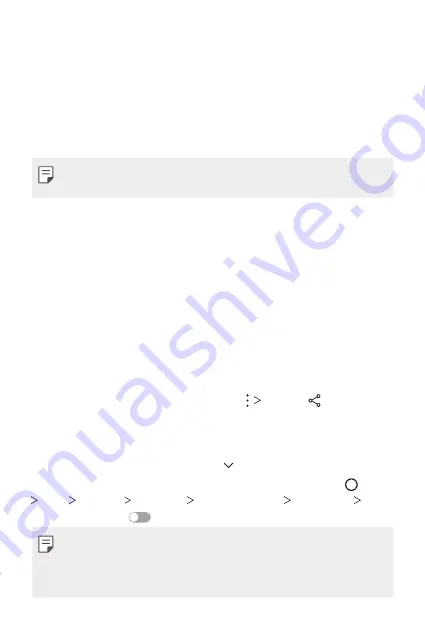
Basic Functions
51
Viewing content from nearby devices
You can view content from various devices, such as a computer, NAS or
mobile device, by using the Gallery app.
Connecting the devices
Connect both your device and another device that support DLNA function
to the same wireless network.
•
Make sure that File sharing (DLNA) is activated on both the device and
the connected device.
Searching for nearby devices
You can view a list of DLNA devices on the same network by selecting the
Nearby devices
menu in each app.
Use content from nearby devices as if you were using it on your device.
Sending or receiving files
You can share files between your device and another LG device, or a tablet
or computer.
Sending files
From the
Gallery
or
File Manager
app, tap
Share
or , then select a
device on the file sharing list.
Receiving files
Drag the status bar downward and tap , then tap
File sharing
.
You can also share files using SmartShare Beam. To activate, tap
Tools
Settings
Networks
Share & connect
File sharing
SmartShare Beam
.
•
Make sure that your device is connected to the same wireless network
as the file transfer target device.
•
Make sure that File sharing is activated on both the device and the
target device.
Summary of Contents for LG-H871
Page 1: ...ENGLISH MFLXXXXXXXX 1 0 www lg com USER GUIDE LG H871 ...
Page 6: ...Custom designed Features 01 ...
Page 21: ...Basic Functions 02 ...
Page 23: ...Basic Functions 22 Parts overview ...
Page 54: ...Useful Apps 03 ...
Page 99: ...Phone Settings 04 ...
Page 125: ...Appendix 05 ...
Page 135: ...For Your Safety 06 ...
Page 166: ...LIMITED WARRANTY STATEMENT 07 ...
Page 173: ......






























